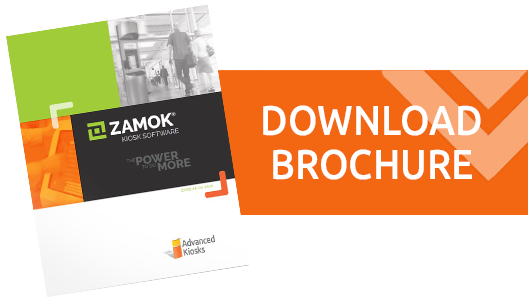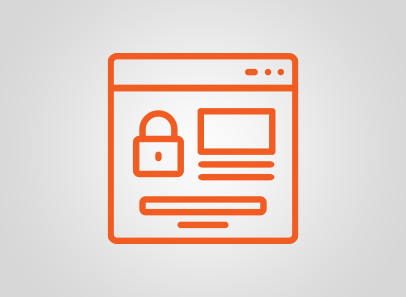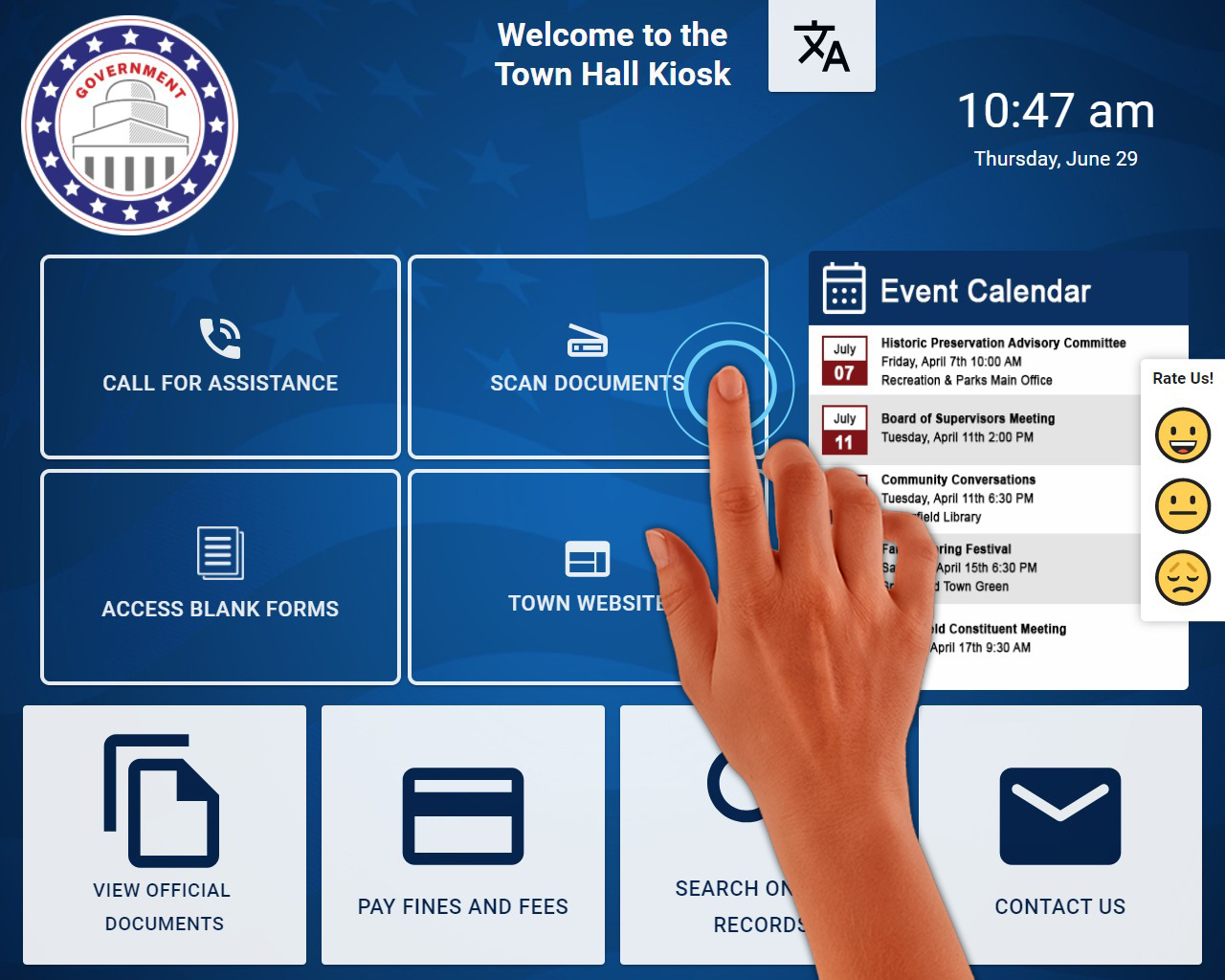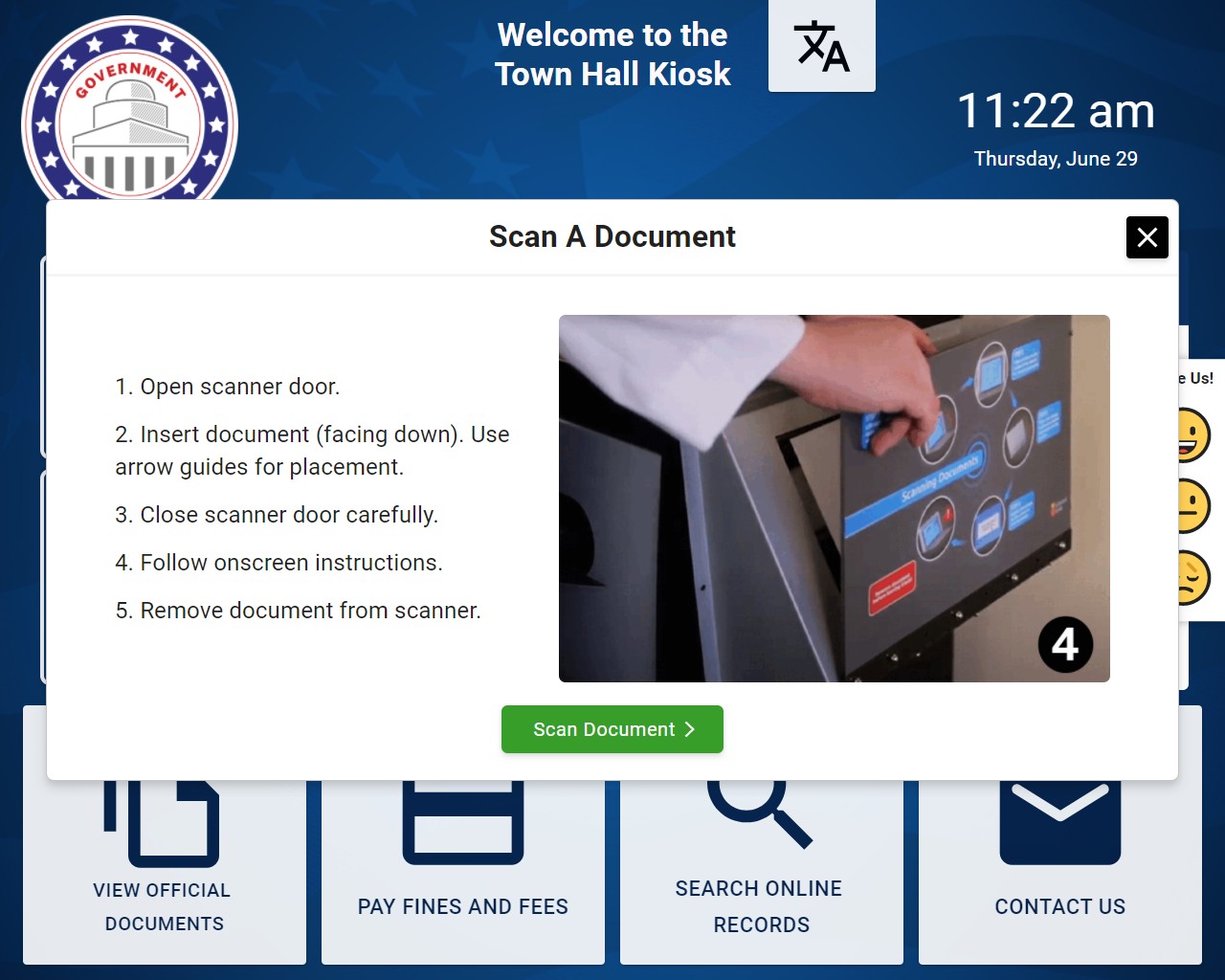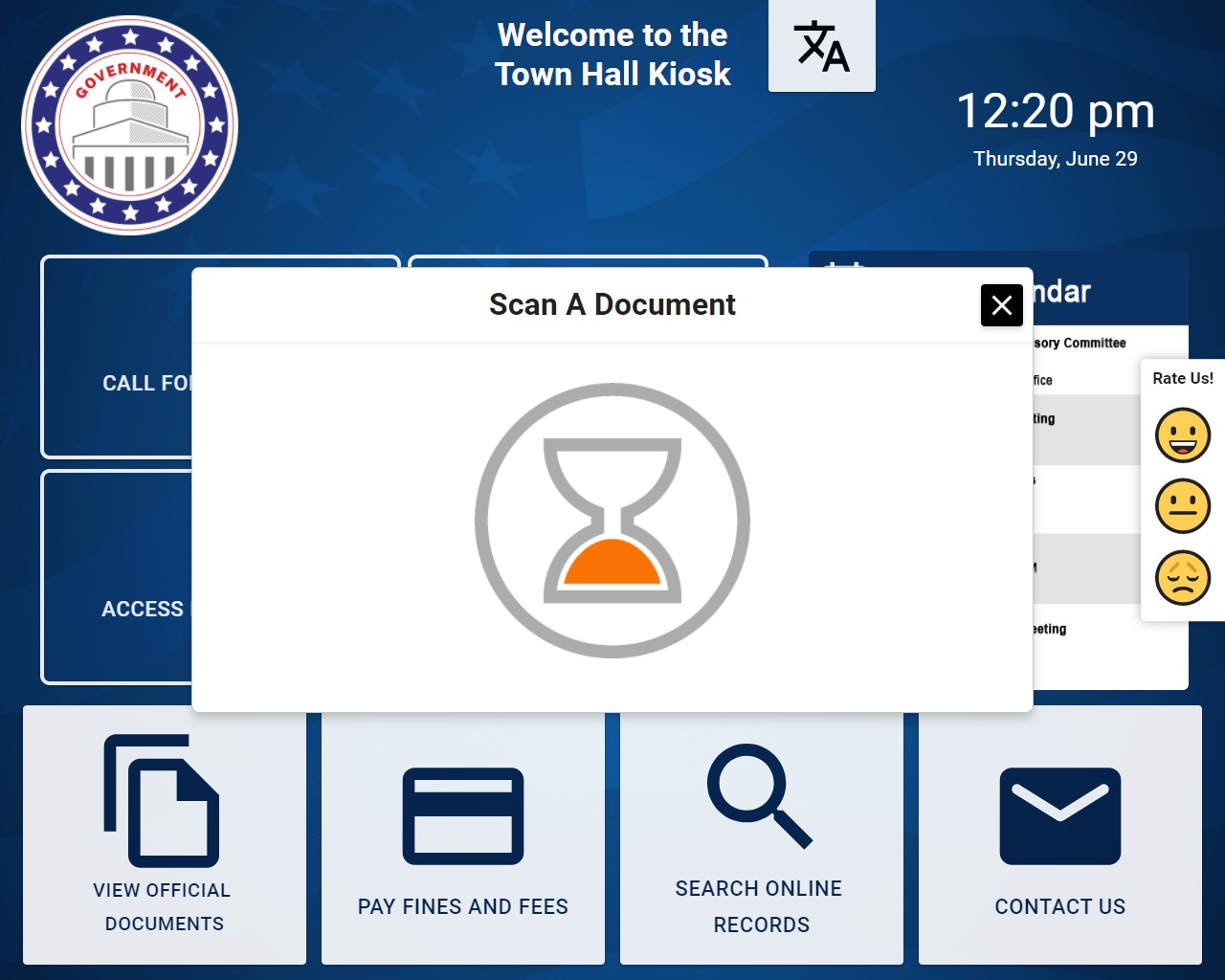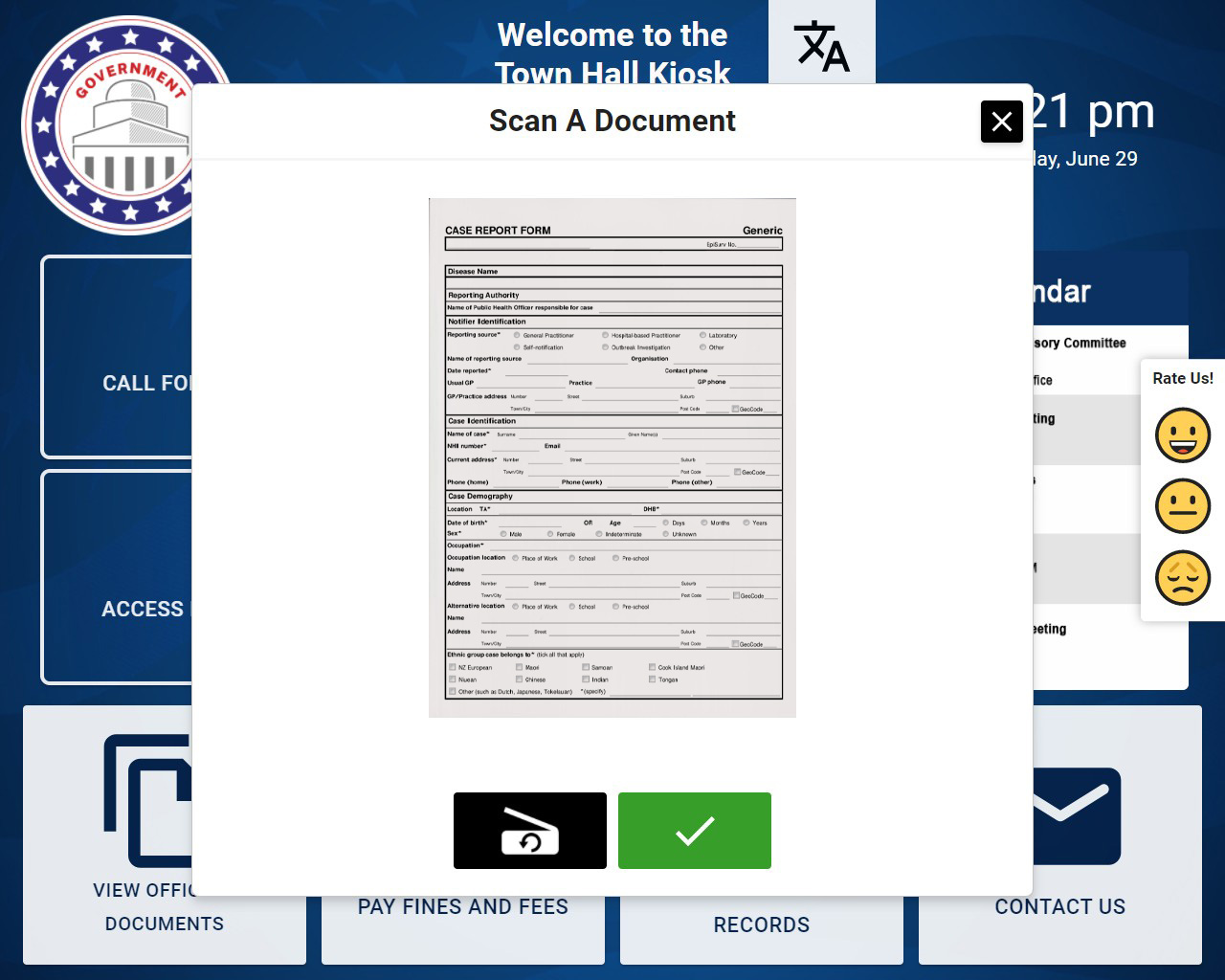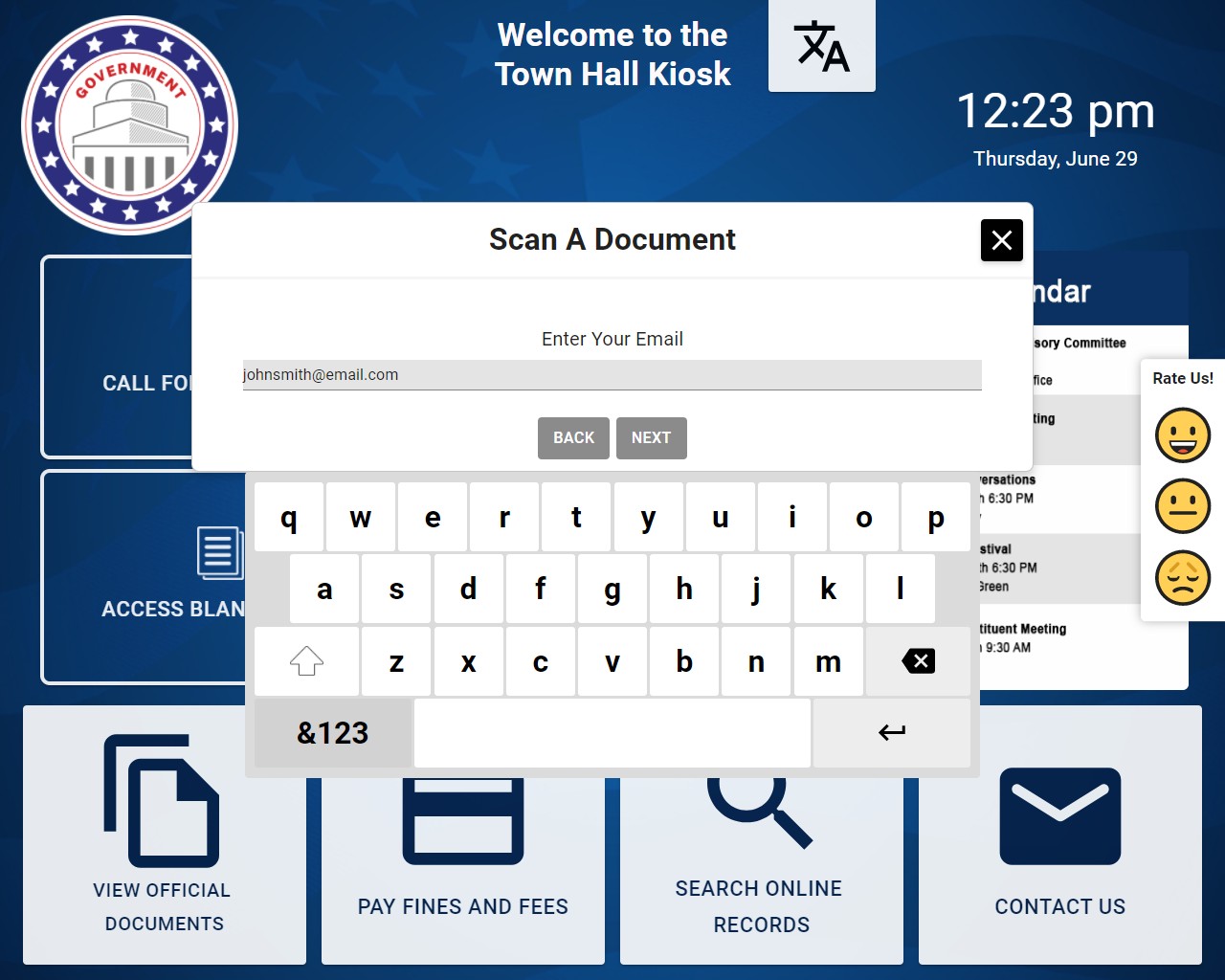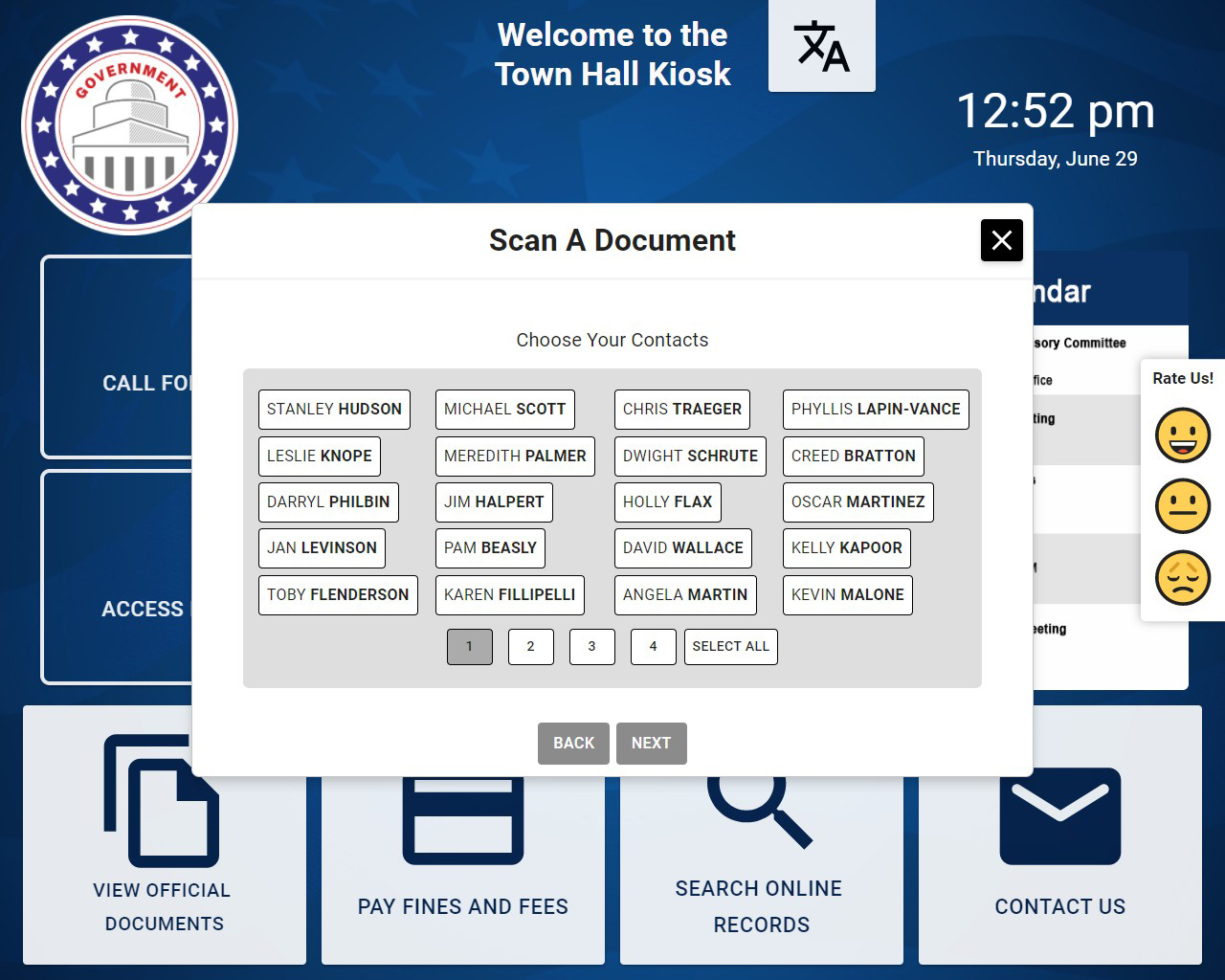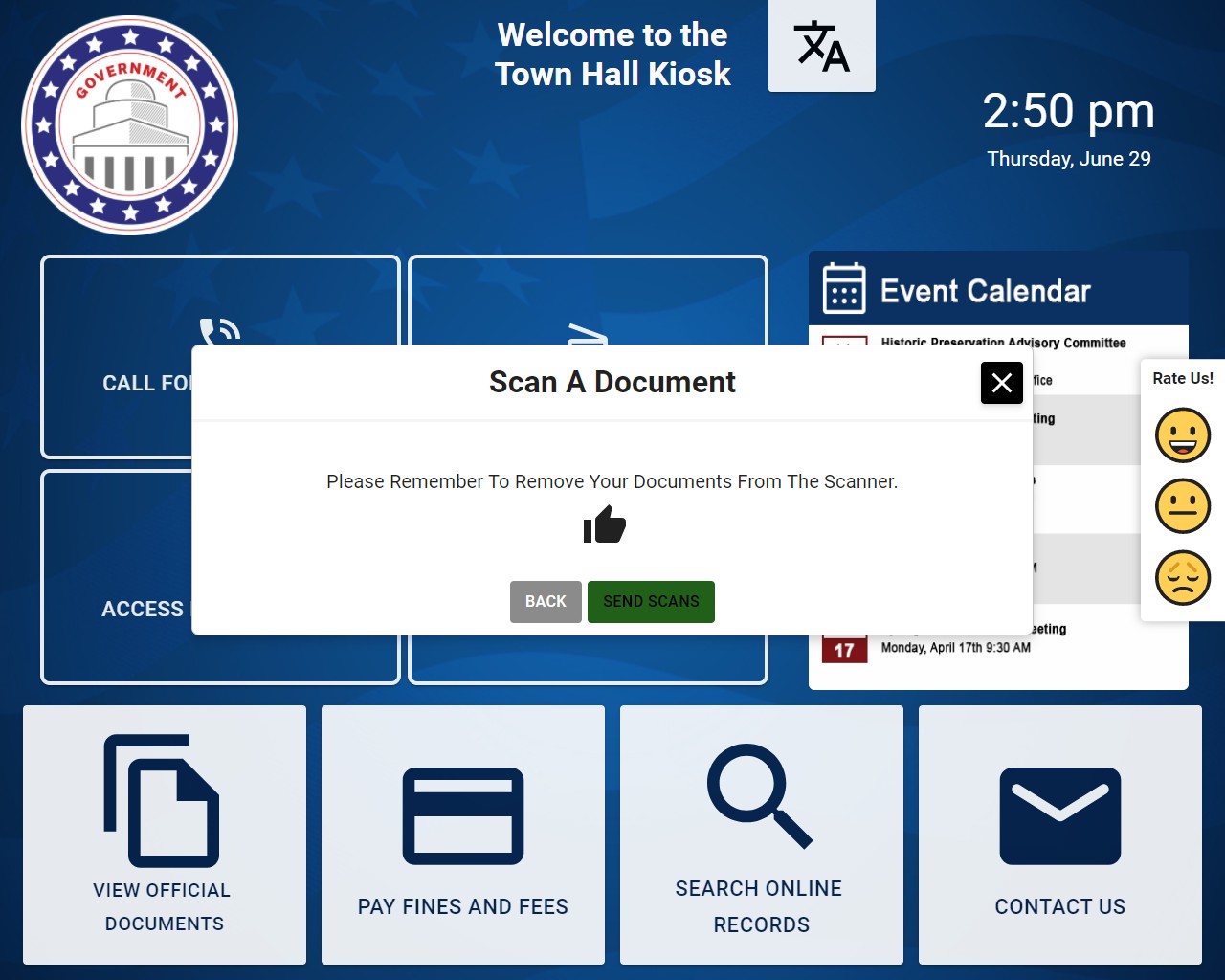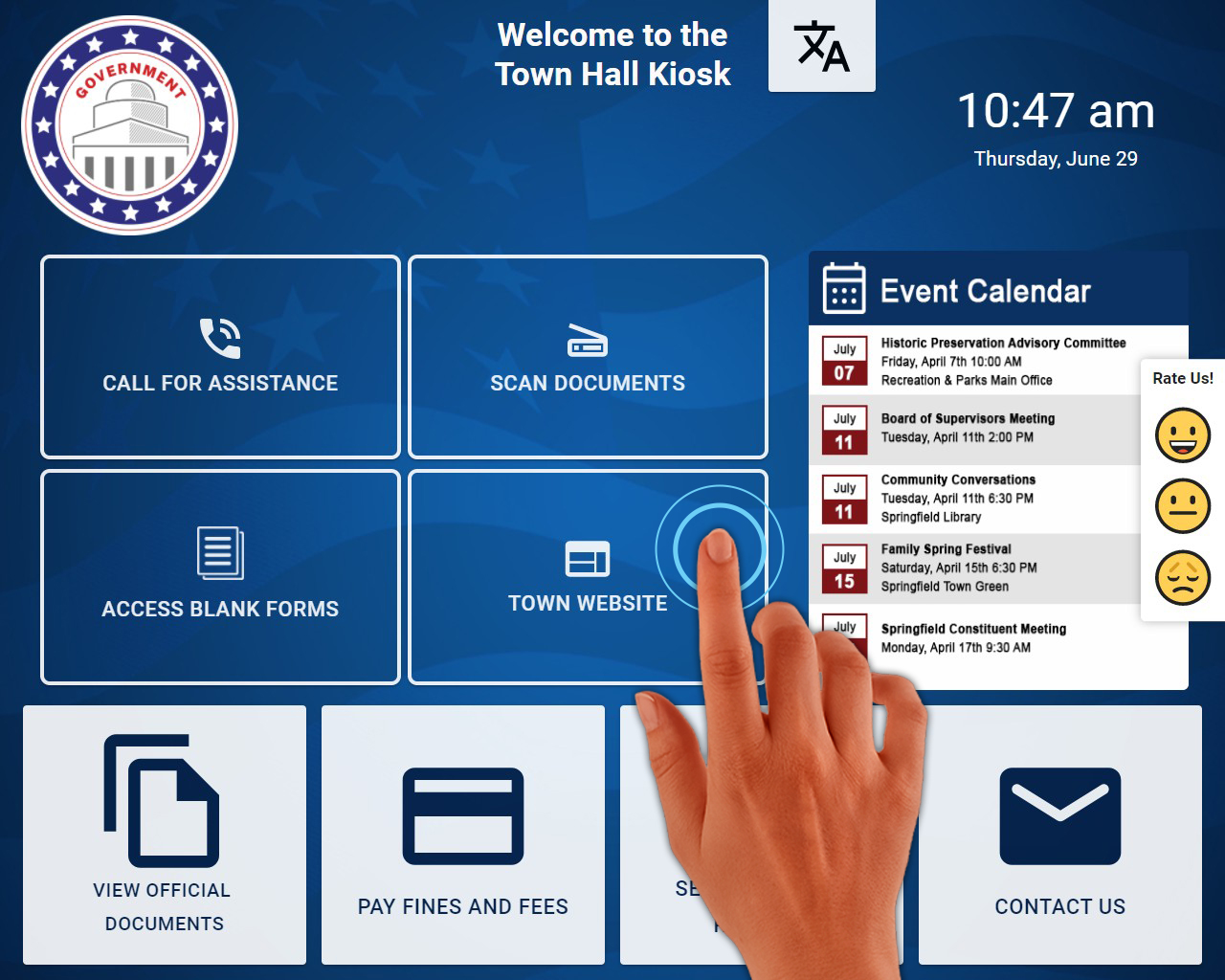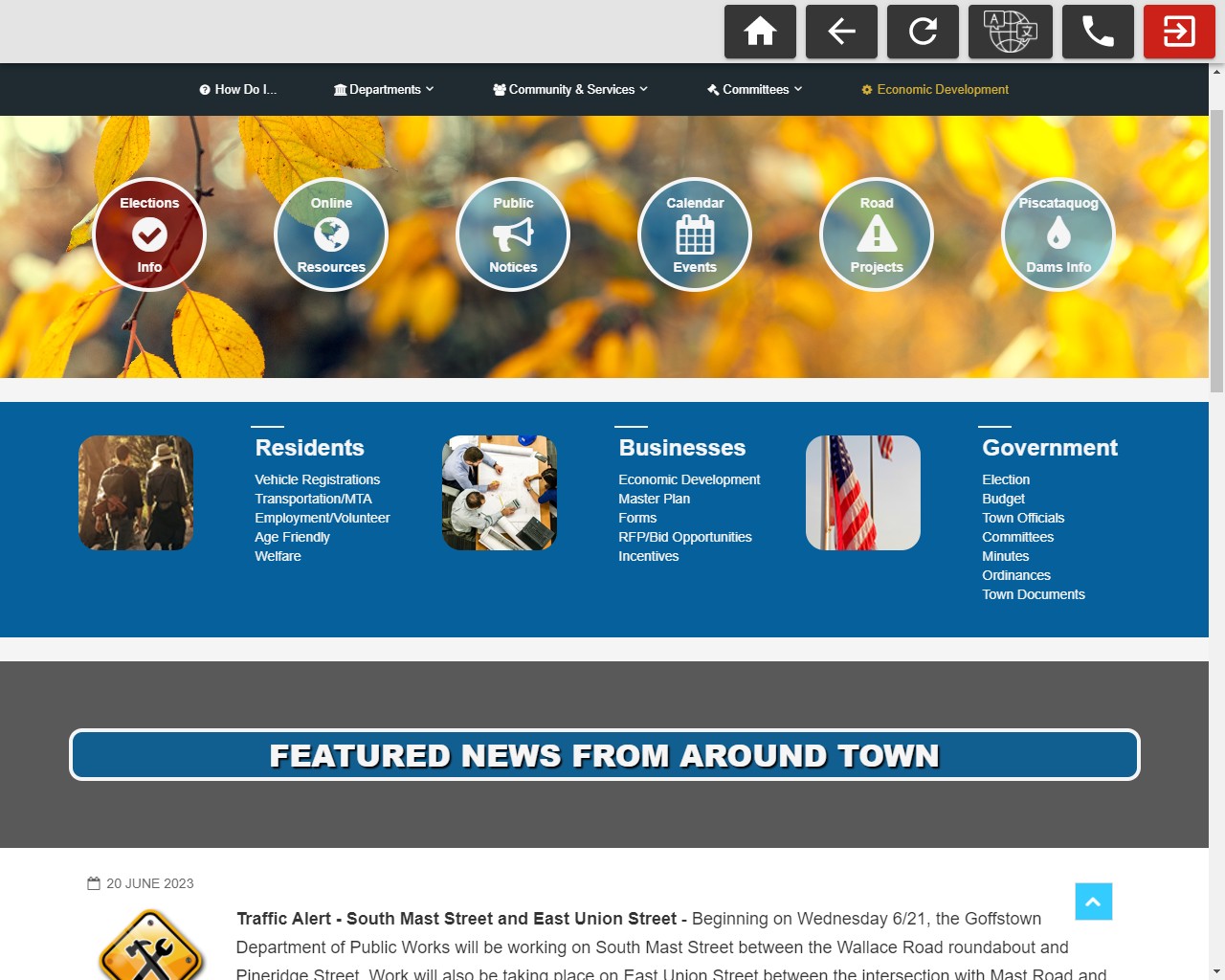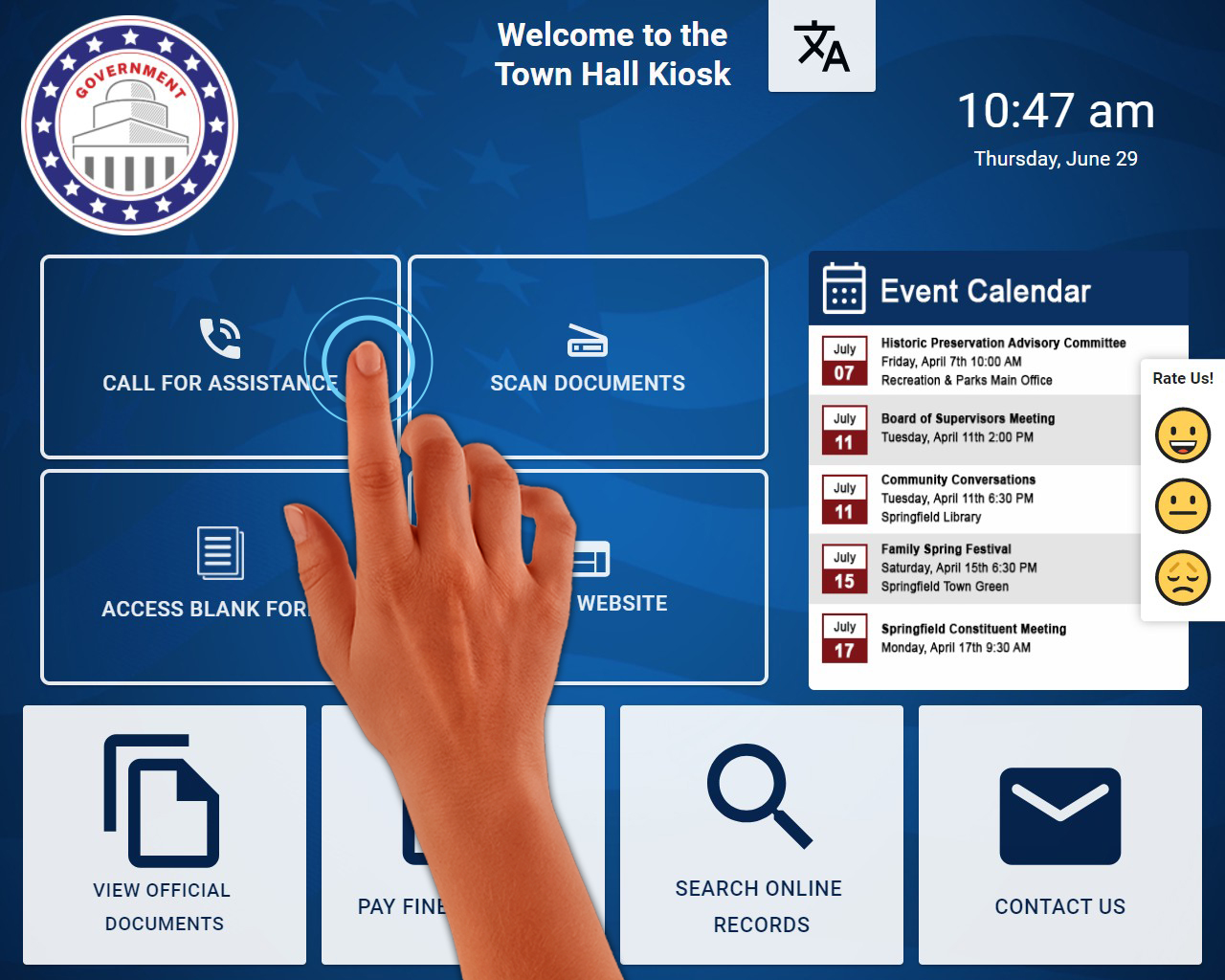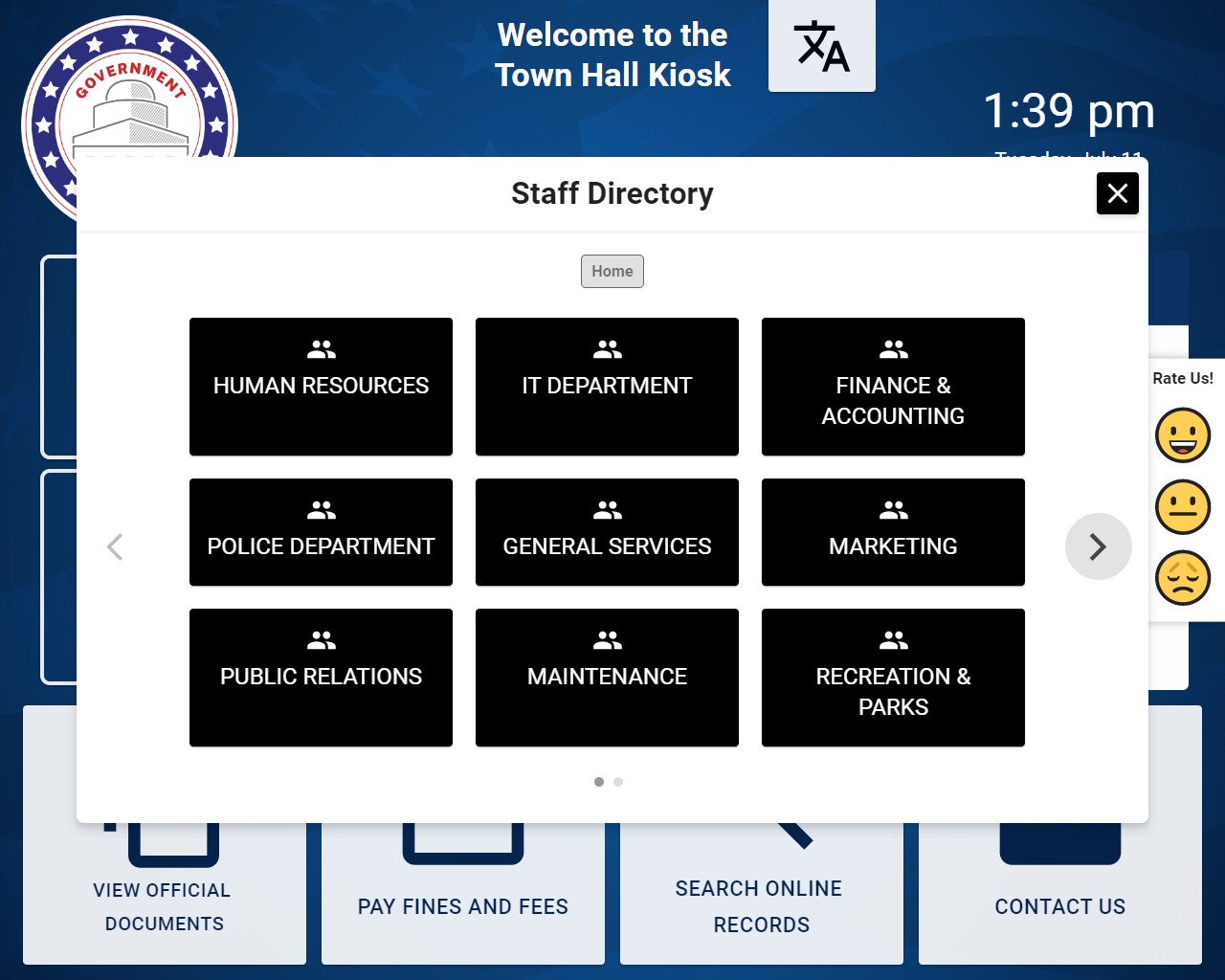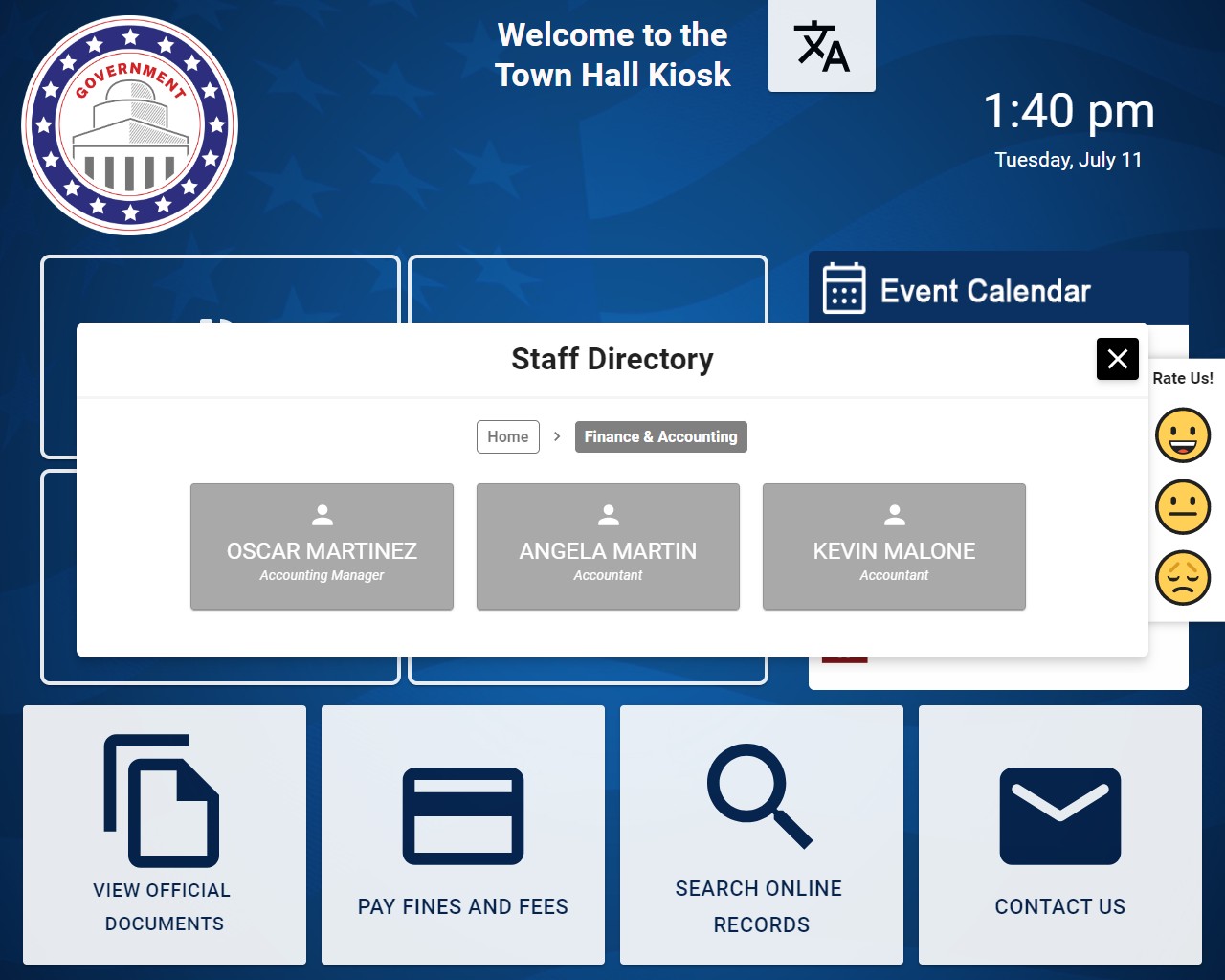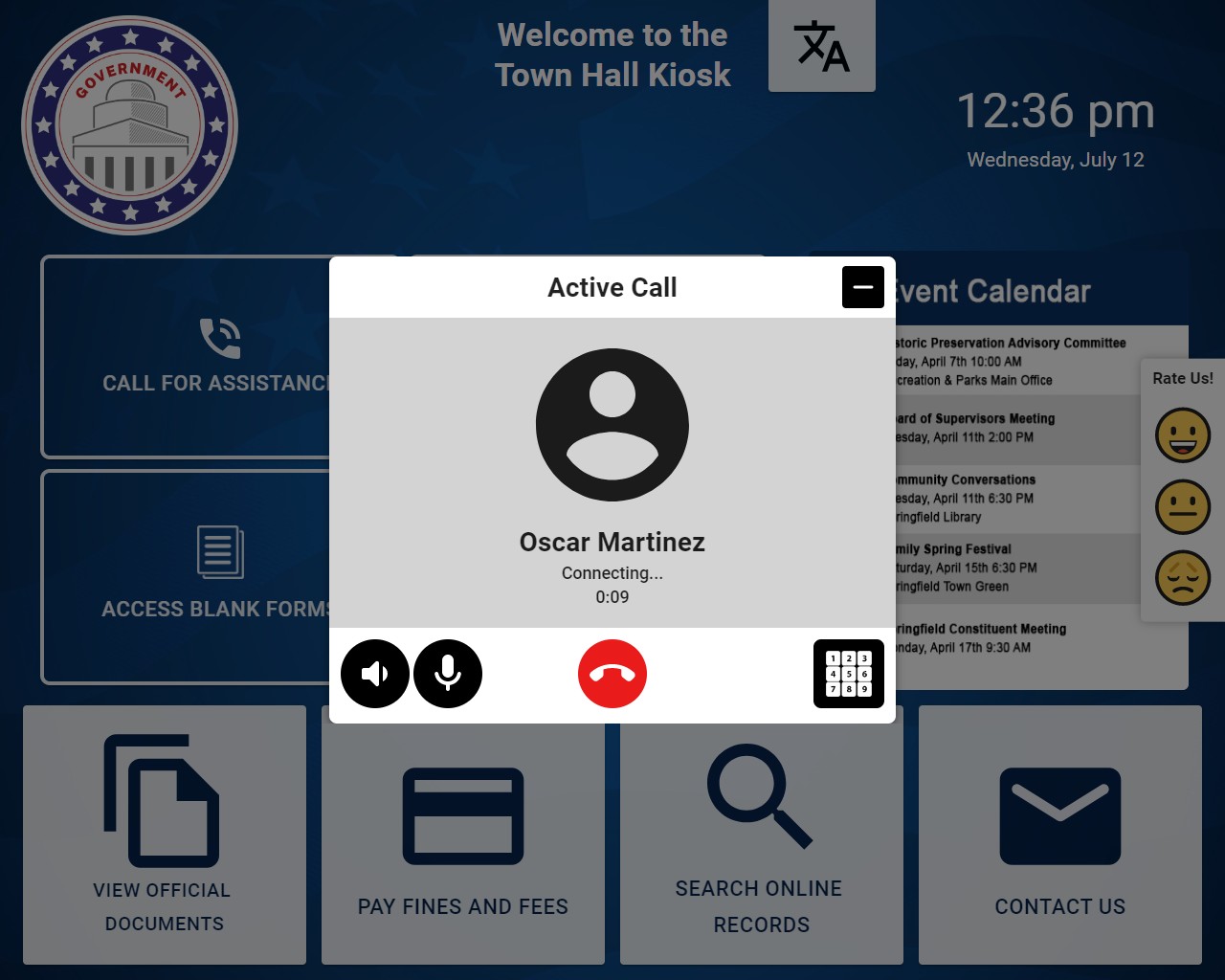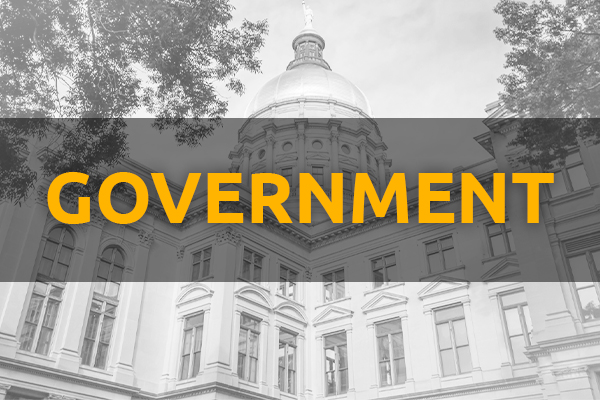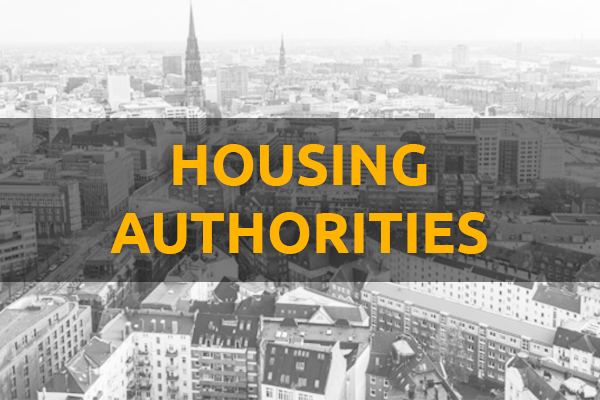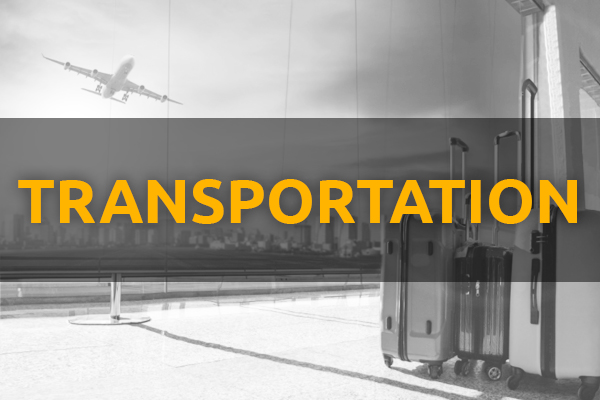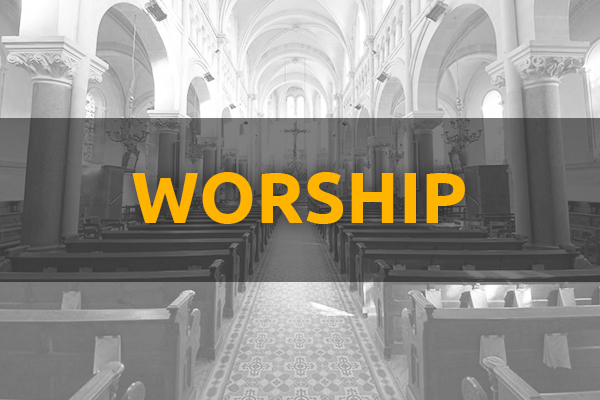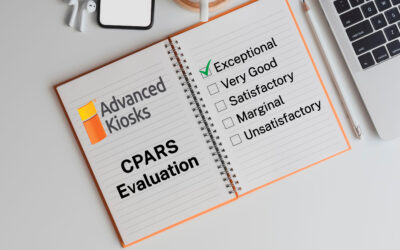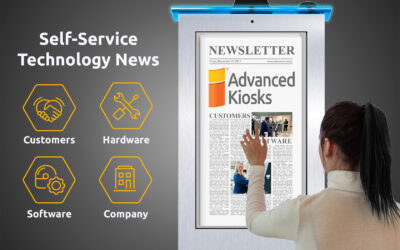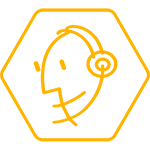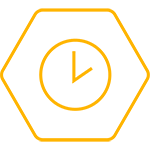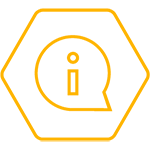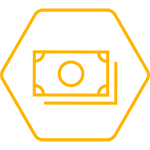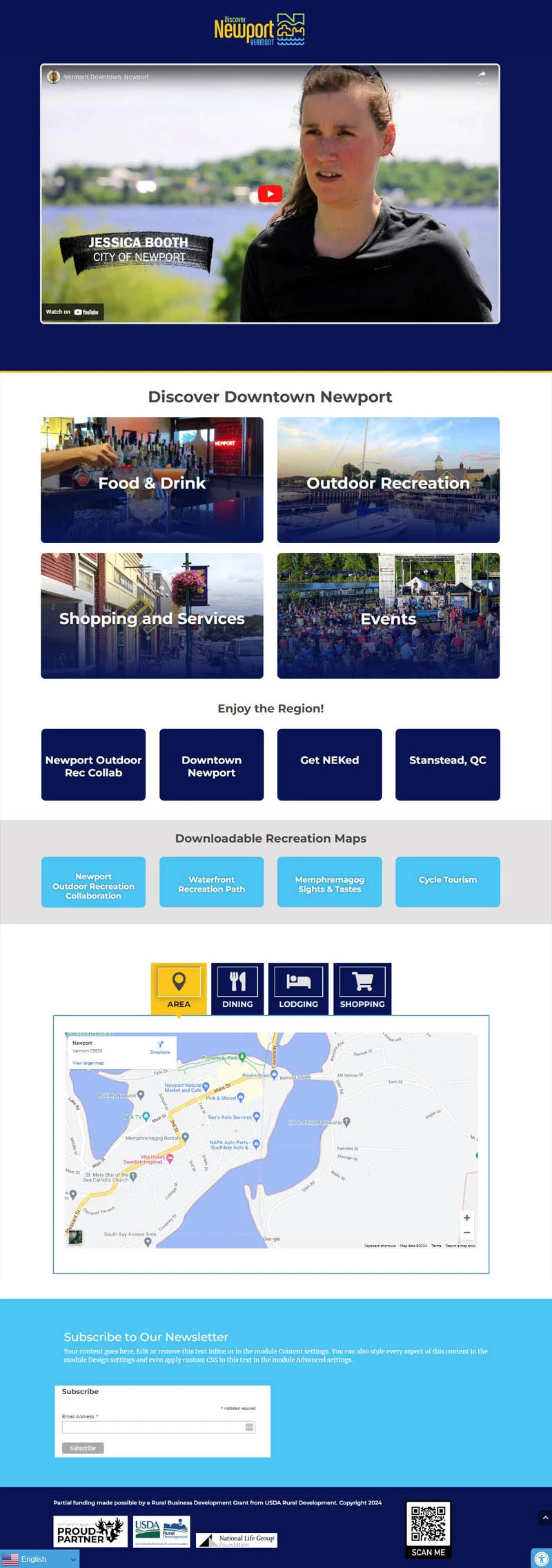Kiosk Management Software
Kiosk Management software
Our proprietary, background software to provide functionality and security.
Our ZAMOK™ Kiosk Software suite maximizes the functionality and value of your interactive kiosk solution. It is this added value that puts Advanced Kiosks’ products head and shoulders above other kiosk manufacturers.
Not only does it provide kiosk security, management tools, hardware support, and increased functionality, but Zamok kiosk management software also enables ease of integration with third party software, tools, and content.
Already own a touch screen kiosk but need software? Our team can install Zamok on your kiosk’s computer and have you up and running in no time.
VISUAL GUIDE FOR KIOSK WORKFLOWS
Use this guide as an orientation tool when setting up your Kiosk’s interface and building workflows. It is intended to introduce you to Zamok’s customization capabilities so that you can maximize the value of your kiosk solution.
Update everything right from your desktop!
- Simply point, click & follow easy onscreen directions to customize your Kiosk’s interface.
- Instant updates from your PC straight to your Kiosk.
Getting Started with the User Dashboard
1. Using a Google Chrome browser, visit kioskdashboard.com and log in to your Zamok account.
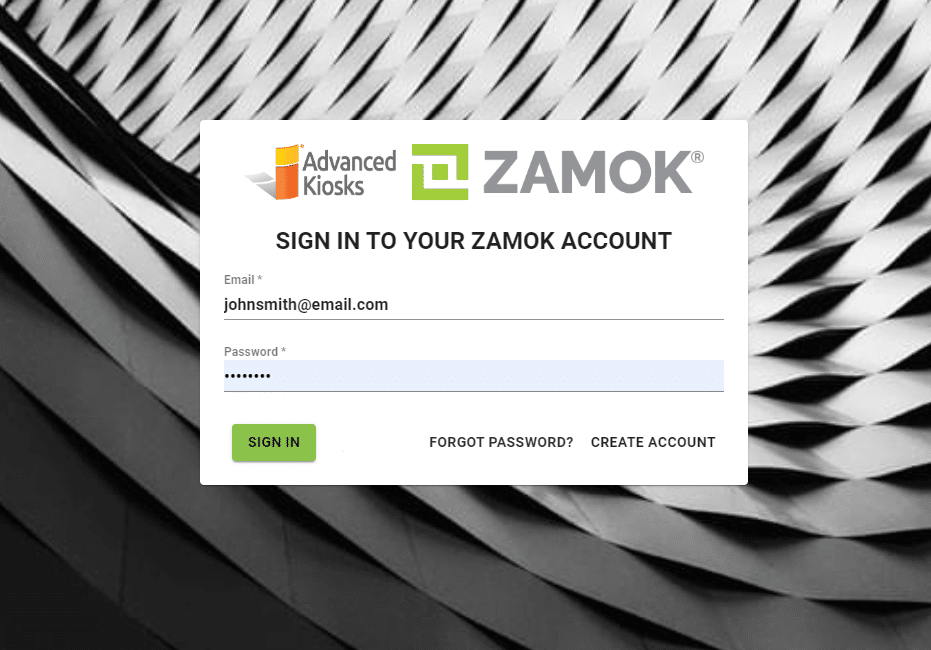
Login Credentials
Sign In from Anywhere
Hover over an icon to learn more
2. Locate and select the 'Kiosks' tab from the sidebar menu to view information and control your kiosk(s). Here, you can remotely shut off, restart or refresh the kiosk, monitor statuses and capture screen shots of what is currently being displayed on the monitor.
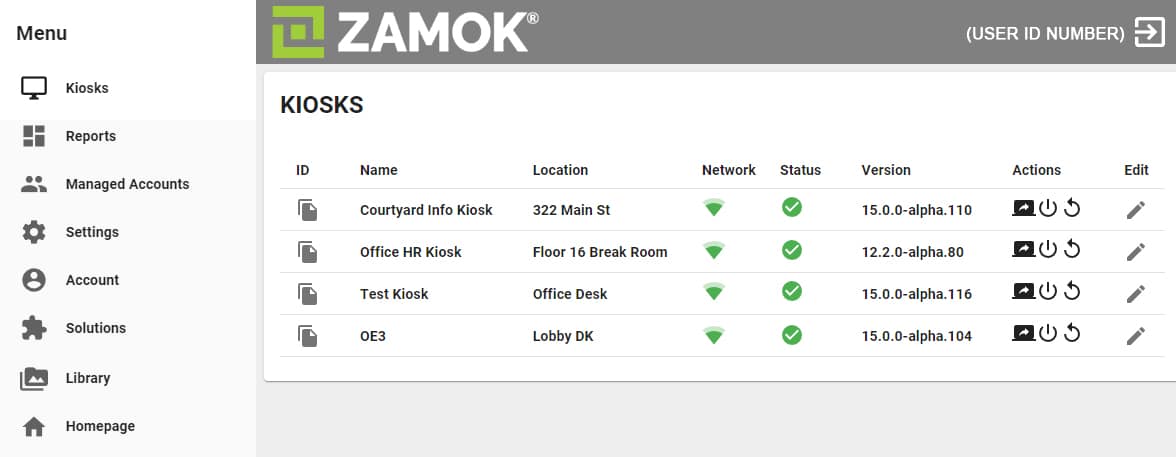
Kiosks Tab
Actions
Edit Kiosks
Screen Shot
Restart
Refresh
Hover over an icon to learn more
3. Locate and select the 'Homepage' tab from the sidebar menu. This will take you to the Homepage editor, where you can configure workflows and stylize your kiosk's user interface.
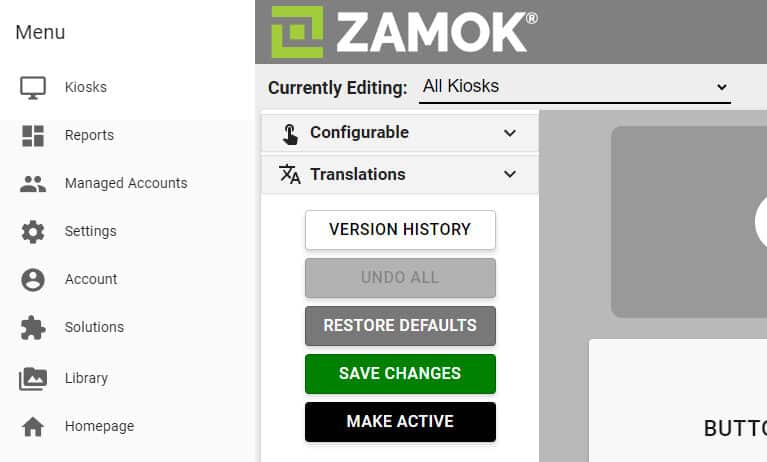
Homepage Tab
Hover over an icon to learn more
4. Point and click on on an element within the homepage preview window to select it. Notice that options within the sidebar menu will change depending on which element is selected.
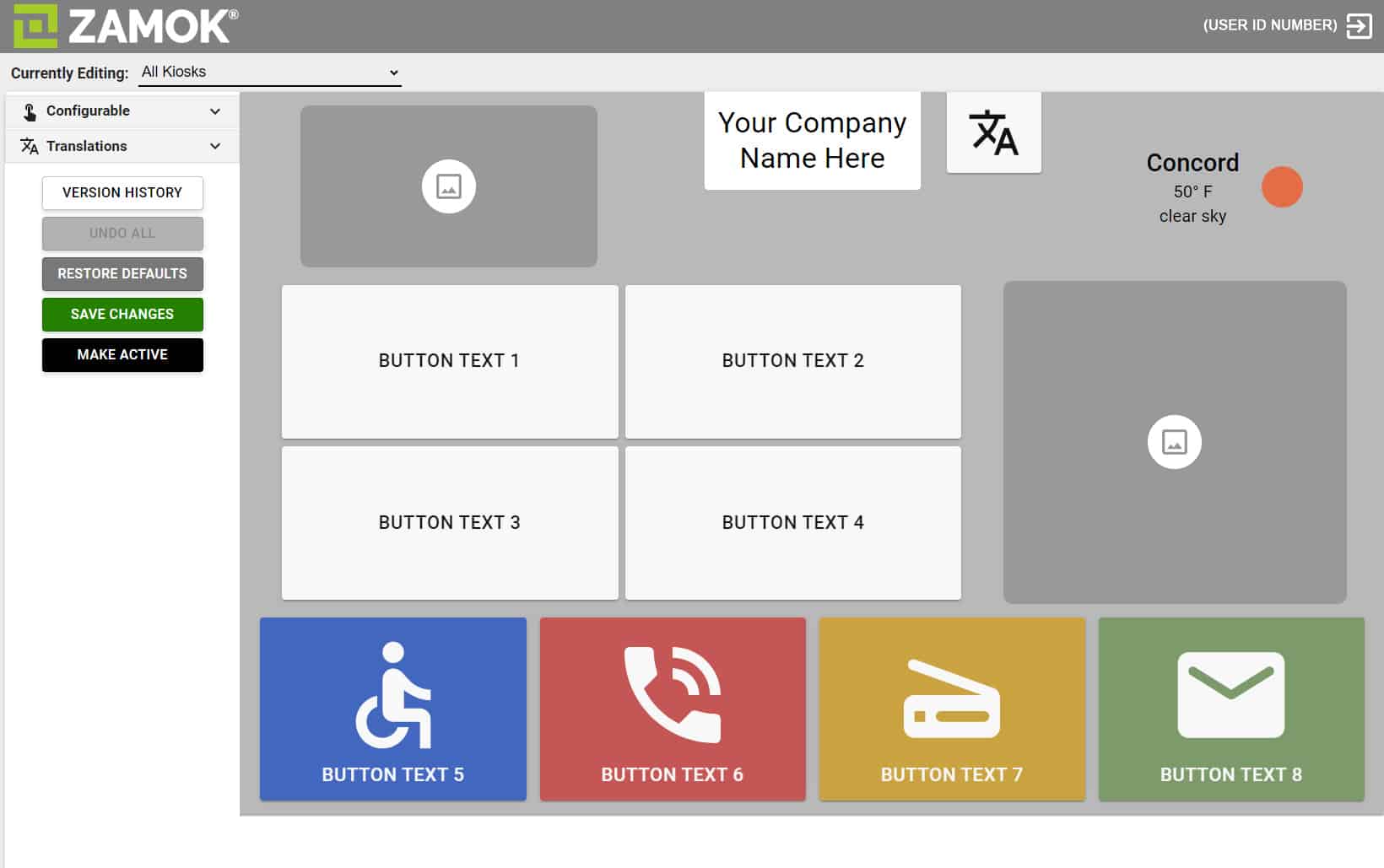
Sidebar Editor: Configurable Elements
Sidebar Editor: Control Panel
Interface Background
Logo
Welcome
Translation
Location Info
Buttons
Slideshow
Hover over an icon to learn more
WORKFLOW: Document Scanning
Choose the SCAN DOCUMENT Workflow to configure a scan routine consisting of helpful text and imagery to guide the end-user throughout the process. Configure questions and answers to determine the path of document delivery, provide printed or emailed time-stamped receipts, enable notifications and alerts for staff & more.
How to Configure Your Scanning Workflow
Reference these screen shots to see how the scan workflow example above was configured
WORKFLOW: VOIP Calling
Use the VOIP CALL Workflow to program a button in your kiosk’s interface to place a call to any contact of your choosing within your directory.
How to Configure Your VOIP Calling Workflow
Reference these screen shots to see how the VOIP calling workflow example above was configured

Contact us to learn more about how you can manage your kiosks right from your desktop with Zamok Kiosk Management Software.
Administrative Control and Robust Functionality
“ZAMOK” is a registered trademark of H32 Design and Development, LLC. All titles, content, publisher names, trademarks, artwork, and associated imagery are trademarks and/or copyright material of their respective owners. All rights reserved.
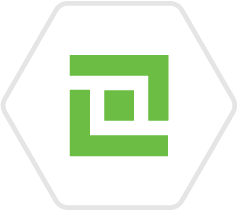
BASIC
Everything you get in the Basic Zamok Software package:
Process Monitoring
Ensure maximum up time. Zamok is designed with a built in utility to automatically restart your kiosk in the event of a power interruption.
Secure Keyboard
Zamok’s built in easy touch keyboard appears onscreen when the user selects a field that requires text input.
Handicap Access Tools
Ensure accessibility to all users by offering easy access tools to assist impaired individuals.
Printing & Media
A wide variety of laser and thermal printers are supported, as well as label stock, receipts, and ticketing media.
Screen Saver
Promote your message, images, advertisement, or invitation on the kiosk screensaver.
Security
Tightly control and specify content to be accessed from each kiosk. Eliminate the potential for unwanted internet browsing or kiosk tampering.
Webview
Direct users to your website or online content of your choice with Zamok’s Webview feature.
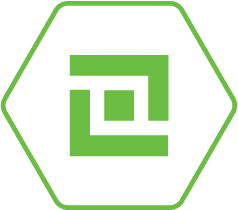
PREMIER
Everything in the Basic Zamok Software package, plus:
Alerts & Notifications
Zamok facilitates the ability to generate email and text alerts to notify users of necessary maintenance or issues with the kiosk.
Document Scanning
A simple and intuitive interface for users, prompting them through steps to scan documents, and confirm a preview before sending.
Instructional Popup Window
The Instructional Popup Window opens the line of communication and conveys helpful information without increasing demand on your staff.
Remote Admin
View, update and monitor all kiosks at all locations right from your own desktop computer with our cloud based technology.
Reports & Statistics
Track your kiosk user trends and respond to changing needs. Kiosk reports allow you to deliver usage data and performance records consistently.
Screen Templates
Easily customize screens to present to users with our Homepage tool. Add logos, images and buttons to link to any desired web content.
Slideshow
Display a series of images, messages or information on your kiosk home screen. Customize and update remotely.
Surveys & Review
Built in, easy to configure user surveys. Collect data and critical feedback to improve the customer experience.
User Account Management
Easily create and maintain accounts for staff or team member access. You decide and control who can access the Zamok kiosk management tools.
VOIP
Zamok VoIP solution provides an intuitive interface for secured use of Voice over IP services at your kiosk using a VoIP provider.
Weekly Status Reports
The Zamok Kiosk Software Weekly Report was created for the purpose of allowing the customer to see the stats on their most and least used kiosks.
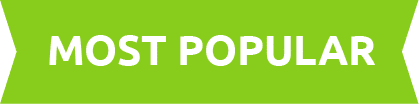

ENTERPRISE
Everything in the Premier Zamok Software package, plus:
Cash/Credit Card Processing
Our kiosks can be equipped with a number of different EMV card reader models to accommodate a range of applications and bank service compatibility.
Live Video Support Features
Offer users face-to-face support or on screen assistance with Zamok’s video conferencing capabilities.
All this Functionality and More
Each kiosk order can be customized to include hardware add-ons and peripherals to meet the needs of your project! Advanced Kiosks’ team of talented engineers possess the in-house experience and capability to deliver projects from start to finish.
To compare the features and functionality of Zamok Basic, Zamok Premier and Zamok Enterprise version, download the Zamok Product Comparison chart.