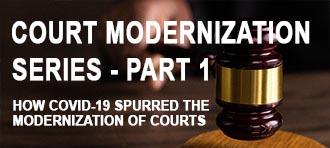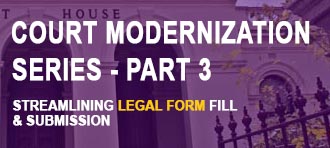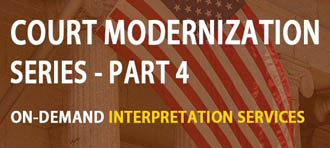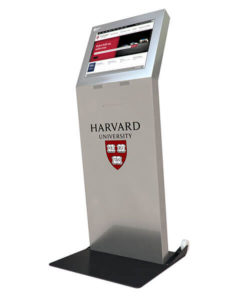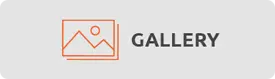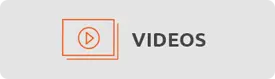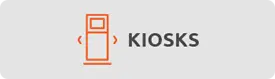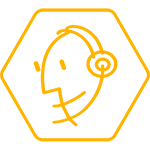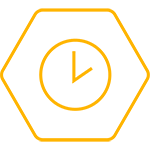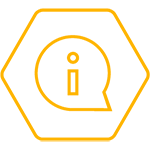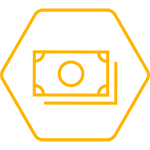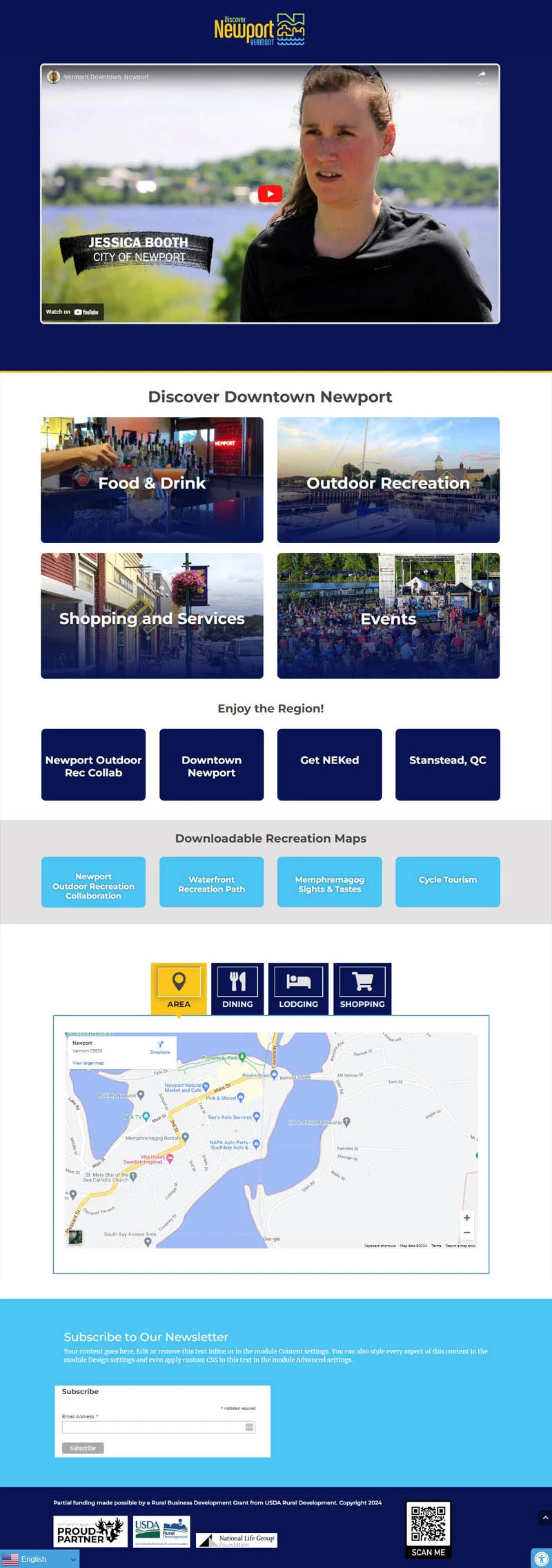Peripherals Required:
No additional peripherals are required
Kiosks Affected:
- Freestanding Kiosk
Steps:
- Make sure that you have the volume all the way up on the computer
- Open the volume mixer by right clicking on the speaker icon in the bottom right hand of the screen and selecting ‘Open Volume Mixer’. Make sure that all of the sliders are at maximum volume
- Make sure that the media you are trying to access is actually producing sound. Try accessing it on a computer that has a known good sound output
- Open the bottom compartment of the kiosk. Inside you will see the computer. Ensure that the green 3.5mm plug is firmly seated into the audio output. Make sure that all of the USB plugs are plugged into the computer.
- Open sound device manager by opening the start menu and typing ‘Sound’ and selecting ‘Manage Audio Devices’. Make sure that ‘Speakers’ is the default audio device