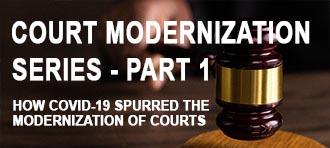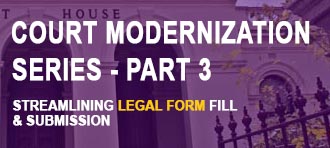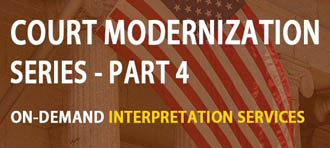Description:
Finding a kiosk at the “Startup Repair” screen is indicative of an unsuccessful Windows boot. This will occasionally occur if Windows did not shutdown correctly (usually due to power being turned off unexpectedly). In most cases, the “Startup Repair” screen will fail to fix the issue, and the only option is to reboot the computer. On reboot, you will see the “Windows Error Recovery” screen. Without a keyboard, you are unable to change the selection from “Launch Startup Repair” which leads to the above mentioned “Startup Repair” screen. This will again fail, leaving you kiosk in an inescapable loop.
Resolution:
The touch screen will not work at the “Windows Error Recovery” screen, so you will need a USB keyboard to resolve this.
- Plug in a USB keyboard
- Restart the computer via the power switch on the side of the computer
- At the “Windows Error Recover” screen, use the USB keyboard’s up and down keys to navigate to “Start Windows Normally”
- Windows should boot normally without issues
- If Windows fails to boot again, or you are shown any other error screen, please open a technical support ticket HERE. Please have your Kiosk Serial # ready