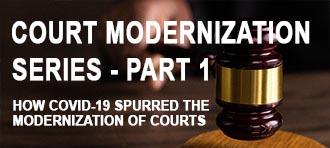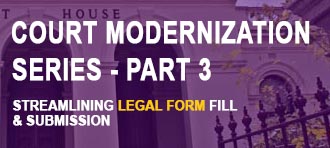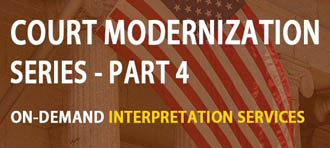“You never get a second chance to make a first impression.”
In self-service technology, user experience (UX) is always important, but first interactions can make or break your kiosk project. Usability for first-timers is often the difference between a well-used kiosk solution and one that is sitting unplugged in a corner.
In the first part of this series, I introduced a set of UX design principles to guide the creation of self-service kiosk user interfaces (UI). In my second post, we examined the basics, long-standing rules of the UX design field. This time around, we’re looking at best practices coming out of current research. These rules are specific to interactive kiosk UI design.
Make the First Move
Many interactive kiosks are used only once by each customer or visitor. That means a high percentage of kiosk users are beginners, unfamiliar with the technology. Your self-service kiosk needs to be attractive and inviting; it needs to initiate contact.
Lightweight tutorials are a good way to initiate beginners, but most would-be public kiosk users are on the move. They don’t have time to walk through an interactive demo. Showing instructional videos on the touchscreen when a kiosk is not in use is an effective way to provide simple training. The welcome video can be playing automatically and stop when the user decides to interact with the kiosk. The most basic execution of this rule is to have a video — or even just a screensaver — that instructs passersby to “Touch Screen to Begin.” It’s a simple, effective way to encourage engagement with the device.
Provide a Roadmap; Don’t Overwhelm
The UX field has established many good design patterns to encourage beginning users, such as the Wizard pattern. In the world of interactive kiosks, the equivalent pattern is to request information sequentially, not simultaneously. Only asking for one thing at a time keeps the user from feeling overwhelmed. But when you break a task down into its discrete parts, busy users need a roadmap so they can gauge how long the process will take. Reveal all the needed steps from the start so the user knows how long the process will take.
Minimize Nonessential Steps
We live in a mobile society. Everybody is on the go, especially self-service kiosk users. They need to catch that train, check in for that doctor’s appointment, order that dinner to take home to the family. That’s why it’s a good idea to minimize the number of extra taps needed to accomplish the end goal.
While reducing the number of taps arbitrarily can lead to user confusion, if done thoughtfully you can streamline user interactions. Designs should Use “Confirm” and “Next” buttons sparingly. Rather than having the user make a selection and then perform the extra step of confirming it, just allow them to do the operation and provide a “Back” button in case of emergency (errors, decision changes, etc.). This way the user has a safety net, but can still move quickly and accomplish his goal.
Willkommen, Bienvenue, Welcome!
Finally, let’s consider an interesting use case for self-service kiosks: international transportation. This could be ticketing at a train station or check-in at an airport. In these cases, not only are the users mobile, but likely pressed for time and may not be able to read the local language well, if at all. Interactive kiosks can welcome and encourage newcomers to engage by speaking their native tongue.
A common method for handling internationalization (I18N) of software is to provide a language selection option at the start of the interaction session, which works well, but also adds a step to the process. Another option that is viable if you only have to deal with two or three languages is to make all the pages multilingual, either by using widely recognized iconography or displaying text in multiple languages at the same time. This method is used effectively with public signpostings in multilingual nations.
From Beginner to Expert
In this post, we explored some UX design guidelines that make public, self-service kiosks accessible to all and encourage first-time users. As designers, we must be aware of the challenges that separate kiosks from websites or mobile apps and adjust our design process accordingly. If we can satisfy (and even delight) novice users, they will keep coming back for more, and that’s always good for business.