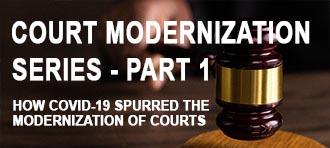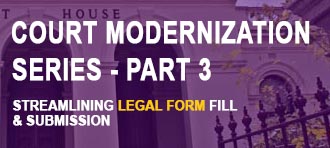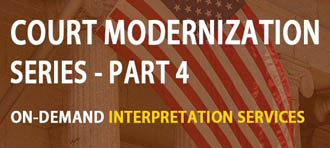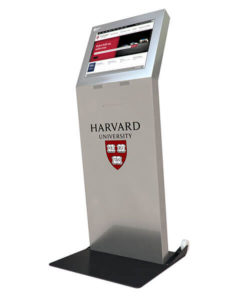Peripherals Required:
- USB Mouse
- USB Keyboard
Kiosks:
- Countertop
- Retail
- Ticketing
Steps:
- Select the Calibration Icon on the Desktop
- If there is no desktop calibration icon, the touch calibration tool can be found by hitting the windows key, and typing ‘Touch’. Look for a option that reads “Calibrate the screen for pen or touch input”.
- Once open, there will be an option to calibrate and reset the touch screen.
- Try calibrating first.
- If you are unable to calibrate, reset the screen and then run the calibration.
- Tap on the cross-hairs as they appear on the screen.
- Once completed, verify the accuracy of the touchscreen. Generally, trying to draw something in Microsoft paint is an effective way to judge accuracy.