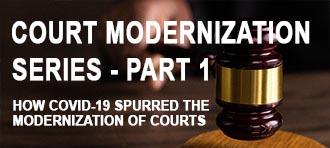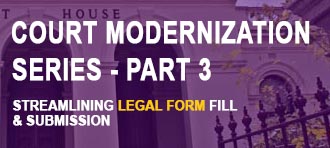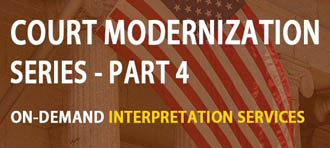If you’re trying to improve customer satisfaction (and who isn’t?), you must prioritize user experience (UX) design. It’s how a brand stands out from the competition. “Companies with highly effective UX have increased their revenue by 37%.” This is a pretty impressive statistic.
As self-service kiosk technology evolves and users become more discerning, the kiosk industry is shifting focus from hardware to full kiosk solutions — digital kiosk systems that integrate kiosk software and experience design. Kiosk UX is becoming critical.
In last week’s post, I broke a large list of UX design principles for kiosk user interface design into three major categories. Knowing and understanding these design best practices is the first step to creating a user experience that will engage and delight your customers. So, let’s begin with an in-depth exploration of Category #1:
UX Basics Applied to Interactive Kiosks
When we look at general best practices in the UX field, some high-level patterns quickly form. And as true as these rules are for any type of UX design, they go double for the world of touch screen kiosks.
Avoiding unnecessary visual elements and providing clear affordances are both especially important for public kiosk user interface design because of the circumstances people are in when using them. Self-service kiosk users are busy, probably harried, and dealing with all sorts of distractions. They are likely using a kiosk as a means to an end (e.g., buying a ticket, printing a boarding pass). These are people on the go and out in public, not sitting at the privacy of a desk. They are often first-time users of that particular kiosk, so the interface has to be quick and easy to understand. Cut out the visual clutter of desktop software and websites. Only give people the information they need to complete their transaction quickly and be on their way.
Minimize Friction, Maximize Speed
Helping speed users along is also at the root of our third rule: Rely on recognition, not recall. As UX pioneer Jakob Nielsen noted years ago, it is much easier for people to see something they recognize and take action, rather than having to remember what to do. This is the whole reason computers moved away from command-line interfaces and embraced the Graphical User Interface (GUI) in the first place. Most touchscreen kiosks today offer plenty of screen space for the rich imagery and iconography that make a user interface intuitive.
 Intuitive User Interfaces for All
Intuitive User Interfaces for All
Your computer kiosk is for public use. That means it will have a very wide range of user demographics. For example, the user of an HR kiosk could be anyone from a teenager to a senior citizen. They may or may not be tech savvy, speak English, hear or see well. These can all be challenging situations to design for. That’s why it’s crucial to communicate on multiple channels: Use graphics and icons whenever possible to either replace or supplement text. Give people more than one way to understand the instructions.
Just as every kiosk user is different, every kiosk environment is different. Both diversities provide the rationale for making text and visual elements with sufficient size and contrast. It is very well established that people’s eyesight declines with age, requiring larger font sizes to ensure readability. We keep this heuristic in mind when designing memorial kiosks for outdoor venues. But we’re not just combating aging eyes, we’re dealing with a huge spectrum of lighting conditions.
In the world of interactive kiosks, hardware and user interface design can work together to overcome just about any environmentally-based UX problem. If you have tried to read information on a tablet outdoors this summer, then you know the difficulty of using computer screens in bright sun. Combine a sunlight readable monitor with a high-contrast user interface design, and you have a touch screen kiosk ready for placement in the great outdoors.
Avoid Public Shaming
Our final UX design heuristic of this post: Do not allow illegal choices. It applies to any digital product design. We’ve all been frustrated by pressing the “Submit” button only to have the system kick it back with an error because we skipped some piece of requested information. Error messages make people feel stupid. That feeling is compounded for public kiosk users, especially if people are queuing up and pressure is mounting to get done and move along.
What if you designed your kiosk user interface to only enable the “Submit” button after all information has been entered? Users can’t proceed until it’s safe to do so. By preventing errors before they happen, you reduce your customers’ stress, build their confidence, and make them feel comfortable using self-service kiosks.
Up Next: Research-Based Kiosk UX Rules
In this post, we took a closer look at long-standing UX digital design principles to examine why they are particularly important to successful kiosk user interface design. Next up, we’ll take a deep dive into kiosk design heuristics derived from recent literature. Old or new, understanding these kiosk UX rules helps designers make the right decisions when designing and building digital kiosks.
To talk with one of Advanced Kiosks’ UX design experts about an upcoming (or ongoing) self-service kiosk project, give us a call today: (866) 783-3791.