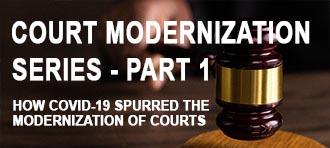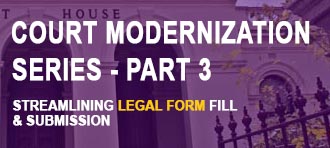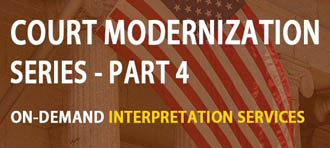You can adjust the following display settings on your kiosk:
- Brightness
- Contrast
- Gamma
- Color Enhancement
- Refresh Rate
- Rotation
- Aspect Ratio
To make changes, locate the “Intel HD Graphics Properties” icon on the taskbar, settings menu, or by right clicking on the desktop.
- Locate the clock in the bottom right hand corner of the screen.
- To the left of the clock, you will see a series of icons.
- The Intel HD Graphics icon will be a blue square. If you do not see it, click on the up arrow to the left of the icons.
- Click on the Intel HD Graphics icon, and select Graphics Properties
- A menu will appear, select “Display”
- From there you can adjust basic display settings. Clicking on “Color Settings” will allow you to change brightness, contrast, gamma and color enhancement
- Click “Save Profile” to save your settings