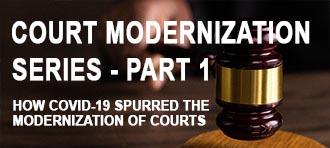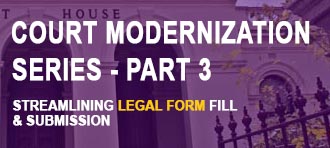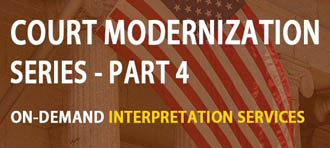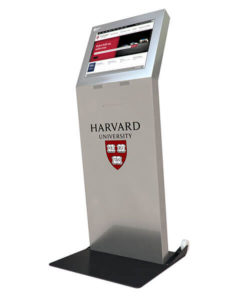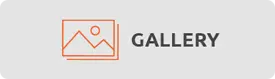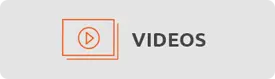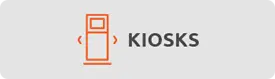Thank you for choosing to try the demo tablet from Advanced Kiosks. In order to ensure a seamless experience, please follow the instructions below to connect your tablet to the internet and activate the software.
- Initiate Windows Control Menu: Press and hold the “Ctrl+Alt+Del” keys sequentially, maintaining pressure on each key as you press the next. This will bring up the Windows Control Menu.
- Access the Internet Icon: Locate the three icons in the bottom right-hand corner of the screen. Click on the “Internet” icon, which may vary in appearance but will consistently be situated in the designated location.
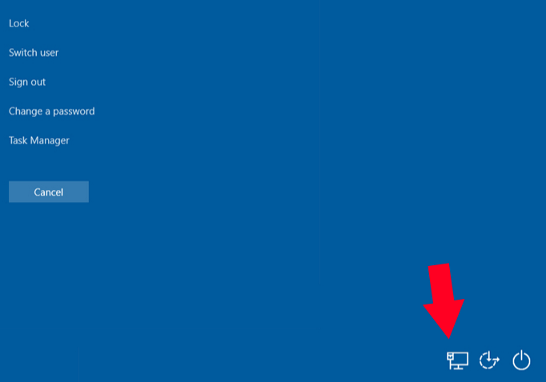
- Connect to a Network: Select your preferred network from the list and enter the corresponding password. Ensure a stable connection is maintained, as guest networks may automatically disconnect after a specific duration or upon a system restart.
- Return to the Desktop: Press the “Esc” key on the keyboard to navigate back to the desktop.
Upon successfully connecting to the internet, the software should load automatically. If the software does not load, kindly restart the tablet by turning it off and back on.
Please do not hesitate to reach out if you require any further assistance.
Please do not hesitate to reach out if you require any further assistance.