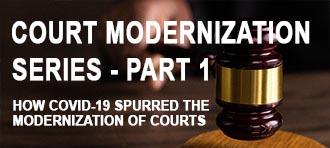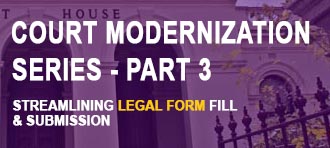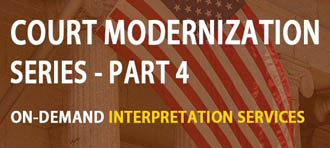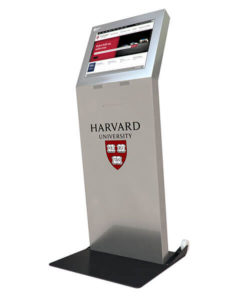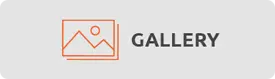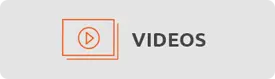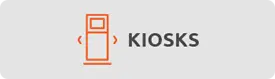If the kiosk does not power up when you plug in the power you will need to manually:
- press the computer button which is located behind the bottom door of your freestanding kiosk, only accessible by key.
If pressing the power button does power the kiosk up you may need to make the changes in the BIOS of the computer to have the Restore AC Power loss setting turned to Power On. Contact Advanced Kiosk for help with this. Please have the kiosk Serial # and Invoice # ready.
If pressing the power button does not power the kiosk back up, check all the power cables/connections to confirm they’re plugged in completely. Those cables/connection include:
- Surge Protector
- 1 foot black power cable from surge protector to power brick
- computer power cable from power brick to computer
In most models you’ll see the light on the computer switch illuminate, or hear the computer case fan spinning. *NOTE, not all kiosks have computer case fans*
If the computer power switch is illuminated or the fan is running and the kiosk still does not display anything on the screen, it may be a video or display issue. Contact Advanced Kiosks, or search for video/display related items.