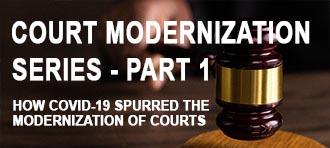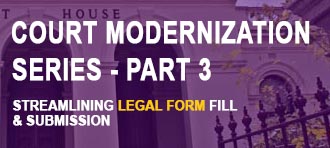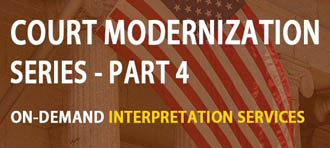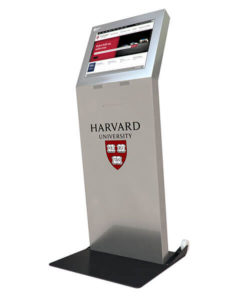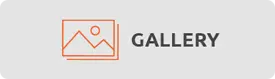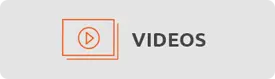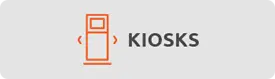How to Clean a Touch Screen Kiosk
If you are an Advanced Kiosks’ customer, then you have a touchscreen kiosk that is almost always customer-facing, and we want to make sure that it is looking good, functioning properly, and devoid of germs. In these times of the spreading Coronavirus (COVID-19), to clean a touch screen we recommend keeping hand sanitizer or sanitary disinfecting wipes near your kiosks to ensure customers can stay germ-free, such as these Advanced Kiosks from the University of the Pacific:
Hand sanitizer can be used to clean touch screen for monitors and components. Do not saturate the cloth or surface of the monitor and components, and only use a dampened cloth.
It is also a good idea to clean any peripherals on the kiosk, such as the VOIP Handset or Keyboard, as these are touched almost as much as the touch screen. Simply use a non-abrasive cloth with a hand sanitizer or a cleaning solution used in the maintenance steps below. Be careful not to get any cleaning solution inside the actual products, as it could cause damage.
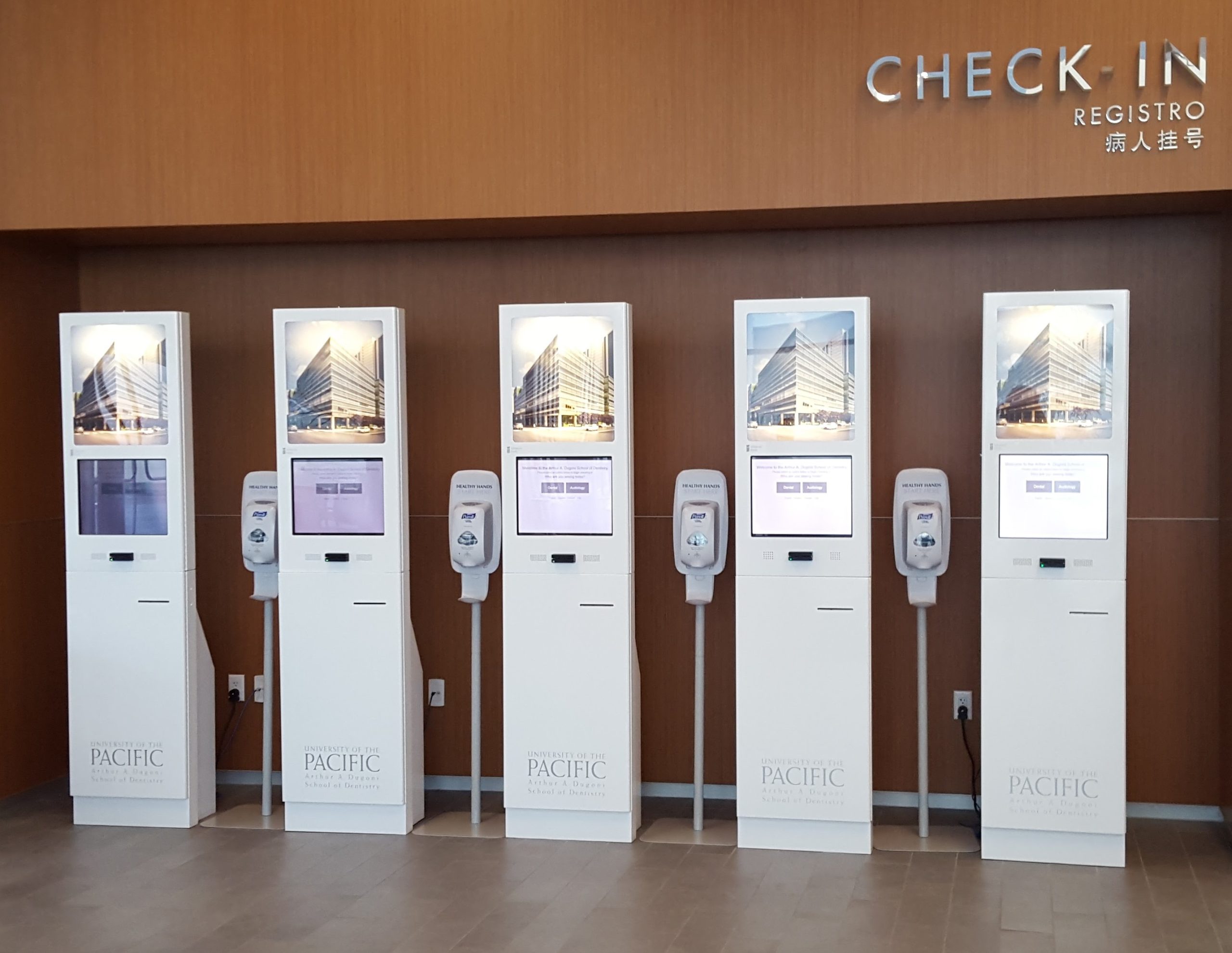
Hand Sanitizer Stations Installed for Check In Kiosks provided for the University of Pacific
2.0 – For Customers of Advanced Kiosks, this list will help you determine what type of monitor you have depending on the kiosk:
The CDC recommends using disinfecting wipes to clean the outside of your touch screen kiosk and surroundings, as well as high-touch areas. A readily available option is the Clorox Disinfecting Wipes. (Be sure they do not contain bleach or other chemicals that can damage the display or paint, and do not use on the touchscreen)
Follow the steps below to safely clean a touch screen to remove oils, dirt, grime, and germs. Please keep in mind that some self-service kiosks have different types of touch screens, so we will go over 4 of the most common kiosk touch-screen types.
Please make sure that you have the correct touchscreen before following the steps. If done incorrectly, the touchscreen monitors may be damaged. If you aren’t sure which type of touchscreen you have, please see your product manual or ask your project manager how to clean a touch screen properly.
Kiosk Model | Touchscreen Type | How to Clean |
Compact Power | Surface Acoustic Wave | Use a soft cloth (microfiber) dampened with isopropyl alcohol or a mild non-abrasive soap & water solution, or small amount of hand sanitizer. |
Countertop | Projected Capacitive | Use a soft cloth (microfiber) dampened with isopropyl alcohol or a mild non-abrasive soap & water solution, or small amount of hand sanitizer. |
Document | Surface Acoustic Wave (See section 3.0 for more cleaning details) | Use a soft cloth (microfiber) dampened with isopropyl alcohol or a mild non-abrasive soap & water solution, or small amount of hand sanitizer. |
Enviro (Outdoor) | Projected Capacitive | Use a soft cloth (microfiber) dampened with isopropyl alcohol or a mild non-abrasive soap & water solution, or small amount of hand sanitizer. |
Freestanding | Surface Acoustic Wave (See section 3.0 for more cleaning details) | Use a soft cloth (microfiber) dampened with isopropyl alcohol or a mild non-abrasive soap & water solution, or small amount of hand sanitizer. |
Lobby | Surface Acoustic Wave (See section 3.0 for more cleaning details) | Use a soft cloth (microfiber) dampened with isopropyl alcohol or a mild non-abrasive soap & water solution, or small amount of hand sanitizer. |
Merchant Max | Infrared Touchscreen | Using a soft cloth (microfiber) dampened with isopropyl alcohol or a mild non-abrasive soap & water solution, gently wipe the touchscreen clean. You can also use a small amount of hand sanitizer. Be careful not to saturate the infrared bezel around the outside frame of the monitor. |
Monolith | Infrared Touchscreen | Using a soft cloth (microfiber) dampened with isopropyl alcohol or a mild non-abrasive soap & water solution, gently wipe the touchscreen clean. You can also use a small amount of hand sanitizer. Be careful not to saturate the infrared bezel around the outside frame of the monitor. |
Monolith (Outdoor) | Infrared Touchscreen | Using a soft cloth (microfiber) dampened with isopropyl alcohol or a mild non-abrasive soap & water solution, gently wipe the touchscreen clean. You can also use a small amount of hand sanitizer. Be careful not to saturate the infrared bezel around the outside frame of the monitor. |
Multipurpose | Projected Capacitive | Use a soft cloth (microfiber) dampened with isopropyl alcohol or a mild non-abrasive soap & water solution, or small amount of hand sanitizer. |
Pedestal | Infrared Touchscreen | Using a soft cloth (microfiber) dampened with isopropyl alcohol or a mild non-abrasive soap & water solution, gently wipe the touchscreen clean. You can also use a small amount of hand sanitizer. Be careful not to saturate the infrared bezel around the outside frame of the monitor. |
Retail | Capacitive | Microfiber lightly dampened with a mild cleaner, such as a mild soap and water solution, a 50% isopropyl alcohol mixed in 50% water solution, or a disinfectant product. |
Thru-Wall | Surface Acoustic Wave | Use a soft cloth (microfiber) dampened with isopropyl alcohol or a mild non-abrasive soap & water solution, or small amount of hand sanitizer. |
Thru-Wall (Outdoor) | Projected Capacitive | Use a soft cloth (microfiber) dampened with isopropyl alcohol or a mild non-abrasive soap & water solution, or small amount of hand sanitizer. |
Ticketing | Capacitive | Microfiber lightly dampened with a mild cleaner, such as a mild soap and water solution, a 50% isopropyl alcohol mixed in 50% water solution, or a disinfectant product. |
Tower | Infrared Touchscreen | Using a soft cloth (microfiber) dampened with isopropyl alcohol or a mild non-abrasive soap & water solution, gently wipe the touchscreen clean. You can also use a small amount of hand sanitizer. Be careful not to saturate the infrared bezel around the outside frame of the monitor. |
Transit | Surface Acoustic Wave | Use a soft cloth (microfiber) dampened with isopropyl alcohol or a mild non-abrasive soap & water solution, or small amount of hand sanitizer. |
Transit (Outdoor) | Projected Capacitive | Use a soft cloth (microfiber) dampened with isopropyl alcohol or a mild non-abrasive soap & water solution, or small amount of hand sanitizer. |
Wall Mounted | Projected Capacitive | Use a soft cloth (microfiber) dampened with isopropyl alcohol or a mild non-abrasive soap & water solution, or small amount of hand sanitizer. |
If you are not an Advanced Kiosks Customer, please read the lists below for cleaning tips:
3.0 – How to Clean A Touch Screen Computer Cleaning Steps
5 Wire Resistive Touch: (Advance Kiosks has never sold this type of touch technology)
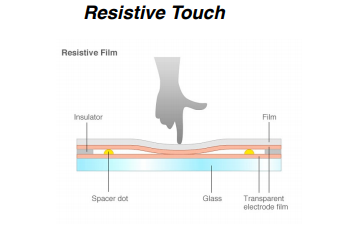
A resistive touch screen monitor is composed of a glass panel and a film screen, each covered with a thin metallic layer, separated by a narrow gap. When a user touches the screen, the two metallic layers make contact, resulting in electrical flow. The point of contact is detected by this change in voltage.
How to Clean a Touch Screen:
- Use a soft lint-free cloth, such as a microfiber cloth.
- The cloth may be used dry, or lightly dampened with a mild cleaner. For example, you can use a mild soap and water solution, a 50% isopropyl alcohol mixed in 50% water solution, or a disinfectant product such as Virex.
- Be sure the cloth is only slightly dampened, not wet. Never apply cleaner directly to the touch panel surface; if the cleaner is spilled onto the touch panel, soak it up immediately with an absorbent cloth.
- The cleaner must be neither acid nor alkali (neutral pH). A small amount of hand sanitizer can work.
- When using cleaner, avoid contact with the edges of the film or glass.
- Wipe the surface gently; if there is a directional surface texture, wipe in the same direction as the texture. If not, gently wipe in in small circles
- Never use acidic or alkaline cleaners, or organic chemicals such as paint thinner, acetone, toluene, xylene, propyl or isopropyl alcohol, or kerosene.
- Use of incorrect cleaners can result in optical impairment of touch panel and/or damage to functionality.
- Make sure that all of the cleaning solution is off of the screen after it has been cleaned. If you leave any, it can leave streaks or residue.
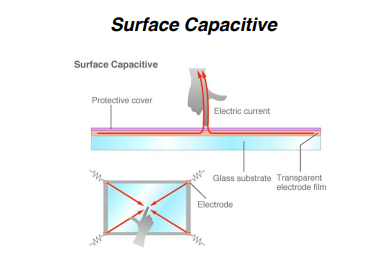
In a Surface Capacitive touchscreen, there is a transparent electrode layer on the top of a glass panel, and covered by a protective layer. When an exposed finger touches the monitor screen, it reacts to the static electrical capacity of the human body, which allows the screen to pinpoint the position of the finger.
How to Clean a Touch Screen:
- Use a soft lint-free cloth, such as a microfiber cloth.
- The cloth may be used dry, or lightly dampened with a mild cleaner. For example, you can use a mild soap and water solution, a 50% isopropyl alcohol mixed in 50% water solution, or a disinfectant product such as Virex.
- Be sure the cloth is only slightly dampened, not wet. Never apply cleaner directly to the touch panel surface; if the cleaner is spilled onto the touch panel, soak it up immediately with absorbent cloth.
- The cleaner must be neither acid nor alkali (neutral pH). A small amount of hand sanitizer can work.
- When using cleaner, avoid contact with the edges of the film or glass.
- Wipe the surface gently, and wipe in small circles.
- Never use acidic or alkaline cleaners, or organic chemicals such as: paint thinner, acetone, toluene, xylene, propyl or isopropyl alcohol, or kerosene.
- Use of incorrect cleaners can result in optical impairment of touch panel and/or damage to functionality.
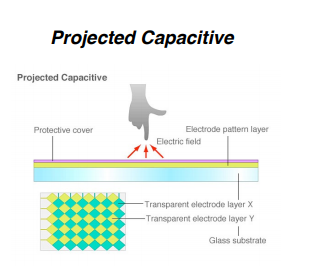
A projected Capacitive Touchscreen is similar to Surface Capacitive, but it offers two primary advantages. In addition to a bare finger, it can also be activated with surgical gloves or thin cotton gloves, and it enables multi-touch activation (simultaneous input from two fingers). When a finger comes into contact with the screen, the ratios of the electrical currents change and the computer is able to detect the touch points. This touchscreen is simpler to clean, as it has solid glass on top.
How to Clean a Touch Screen:
- Using a soft cloth (microfiber) dampened with isopropyl alcohol or a mild non-abrasive soap & water solution, gently wipe the touchscreen clean. You can also use a small amount of hand sanitizer.
- Wipe the screen and edges dry.
- Make sure the glass and screen edges dry completely before using the unit.
- Do not use sharp objects to clean around the edges of the touchscreen.
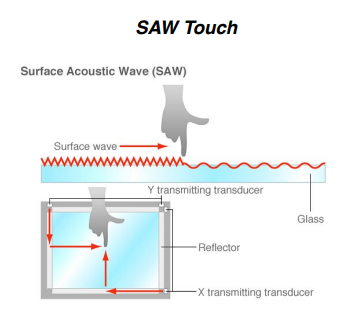
SAW (Surface Acoustic Wave) touch screen monitors utilize a series of transducers and receivers along the sides of the monitor’s glass plate to create an invisible grid of ultrasonic waves on the surface. When the panel is touched, a portion of the wave is absorbed. This allows the receiving transducer to locate the touch point and send this data to the computer. SAW monitors can be activated by a finger, gloved hand, or soft-tip stylus.This touchscreen is also simple to clean, as it is solid glass on top.
How to Clean a touch screen:
- Using a soft cloth (microfiber) dampened with isopropyl alcohol or a mild non-abrasive soap & water solution, gently wipe the touchscreen clean. You can also use a small amount of hand sanitizer.
- Wipe the screen and edges dry.
- Make sure the glass and screen edges dry completely before using the unit.
- Do not use sharp objects to clean around the edges of the touchscreen.
Infrared Touchscreens
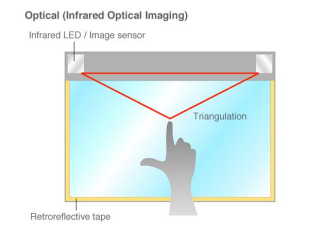
Infrared touch screen monitors do not overlay the display with an additional screen or screen sandwich. Instead, infrared monitors use IR emitters and receivers to create an invisible grid of light beams across the screen. When an object interrupts the invisible infrared light beam, the sensors are able to locate the touch point. This touchscreen has a glass screen, but there is normally a bezel around the outside that needs to be watched out for during use and cleaning.
- Using a soft cloth (microfiber) dampened with isopropyl alcohol or a mild non-abrasive soap & water solution, gently wipe the touchscreen clean. You can also use a small amount of hand sanitizer.
- Be careful not to saturate the infrared bezel around the outside frame of the monitor. If solution gets in, it can damage the touchscreen functionality.
- Wipe the screen and edges dry.
- Make sure the glass and bezel edges dry completely before using the unit.
- Do not use sharp objects to clean around the edges of the touchscreen. This can damage the bezel.
If all of the steps have been completed according to the above instructions, your kiosk touchscreen should be cleaned correctly. If there are any other errors that aren’t allowing you access to your kiosk, check the rest of the Knowledgebase, or open a technical support ticket HERE.
Terms and Conditions – If you are using this article and you are not a customer of Advanced Kiosks, due to changing technology and the fact that no one from Advanced Kiosks has reviewed your components, you do so at your own risk. Advanced kiosks is not responsible for any issues. View our full Terms & Conditions HERE.
Endnotes
- “Preventing 2019-NCoV from Spreading to Others.” Centers for Disease Control and Prevention, Centers for Disease Control and Prevention, 6 Mar. 2020, www.cdc.gov/coronavirus/2019-ncov/hcp/guidance-prevent-spread.html.
- List N Tool: COVID-19 Disinfectants. US EPA, 3 Mar. 2020, cfpub.epa.gov/wizards/disinfectants/.
Sources
- The 5 Types Of Touch Screen Technology. Which One Is Best For You?” Tru-Vu Monitors, www.controldesign.com/assets/14WPpdf/1407TouchScreenBasicsComparisons.pdf
- “Touch Panels – Cleaning Information.” Resistive Touch Panel Cleaning Information – Fujitsu United States, www.fujitsu.com/us/products/devices/components/touch-panels/information/cleaning-info.html.
- “Touch Screen Frequently Asked Questions.” Planar, www.planar.com/support/products/touch-screens/faq/#cleaning.
- “Touchscreen Cleaning: Elo Touch Solutions.” Touchscreen Cleaning | Elo Touch Solutions, www.elotouch.com/support/technical-support/cleaning.