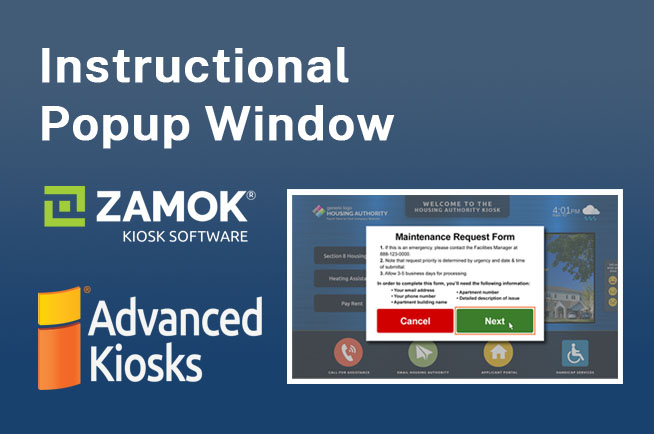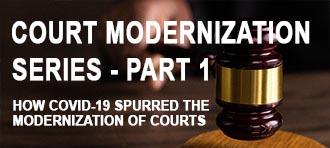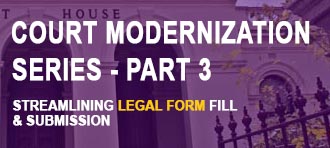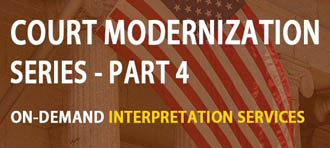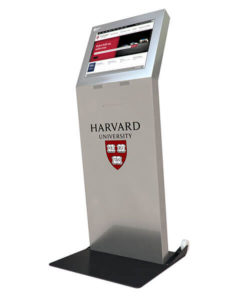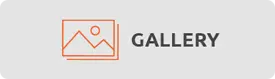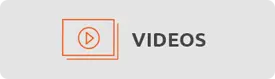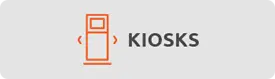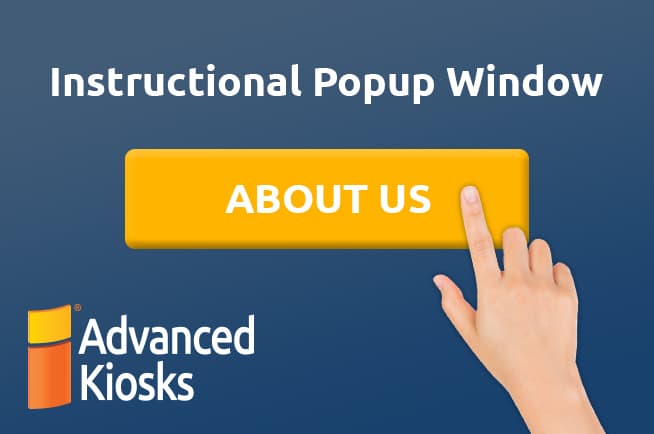
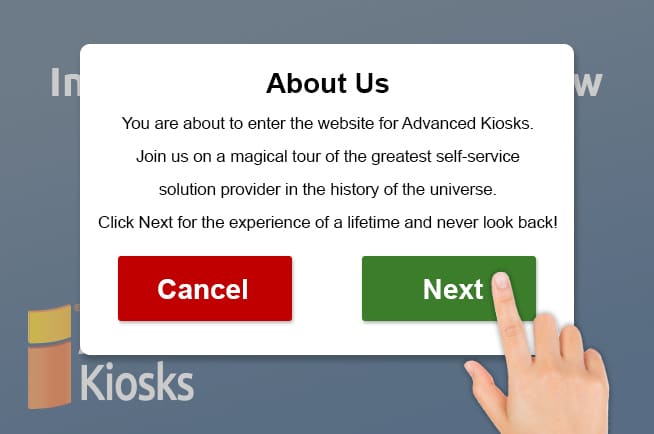
Assist your kiosks users with added informational screen popups!
INSTRUCTIONAL POPUP WINDOW FEATURE FOR ZAMOK KIOSK SOFTWARE
Advanced Kiosks is known for our innovation in self-service technology, which is why we’re excited to announce a new feature for our Zamok Kiosk software the Instructional Popup Window. This has officially launched and is available for all current customers using Zamok Premium and Enterprise.
This latest feature of Zamok, allows you to give users of the kiosk more instructions so that they can interact with the kiosk with more success. All Zamok interface templates now have this option. “The ability to have a customizable message that communicates the workflow of every button on the interface is a huge value to a kiosk user,” says Jeff LeBlanc, Director of User Experience at Advanced Kiosks. The ability to give users of the kiosk specific information of how to proceed, what they need and set follow up expectations makes everyone’s life easier.
In the example below, you can see that the Instructional Pop-Up Window tells customers at a Housing Authority what documents they need before proceeding to the next step. When they have all the necessary information and documentation, they can return to the kiosk on their time to complete the essential task.
Example:
Step 1: Make a selection from your kiosk interface.
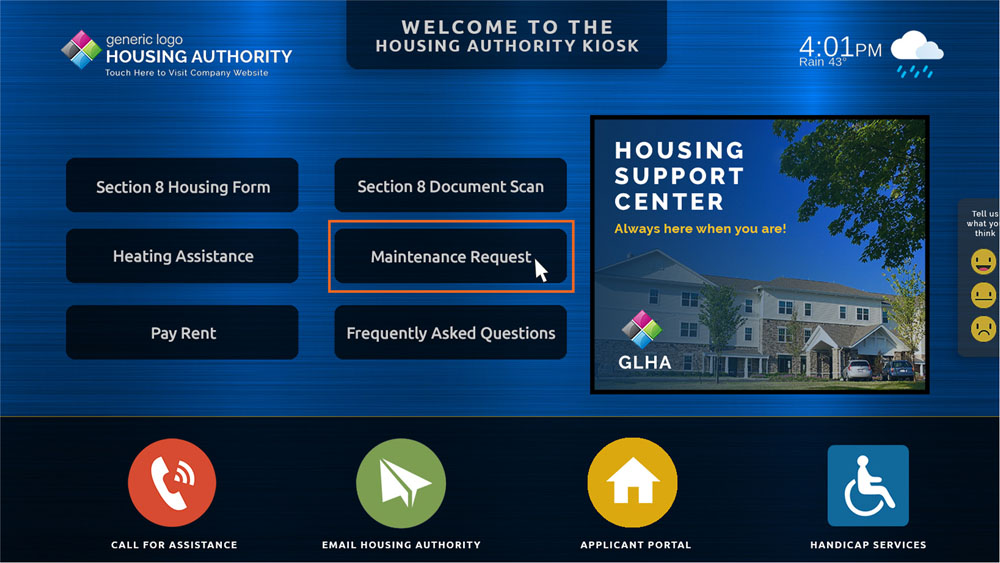
In this scenario, the kiosk user is choosing to access the Maintenance Request Form.
Step 2: Instructional Pop-Up Window appears to detail what information and/or documentation is needed to successfully complete the selected task.
After selecting “Maintenance Request”, the user is directed to the Instructional Window to clarify what is needed in order to successfully complete the form.
Step 3: After confirming the information mentioned in the Instructional Pop-Up Window, the kiosk user proceeds to the intended destination or function.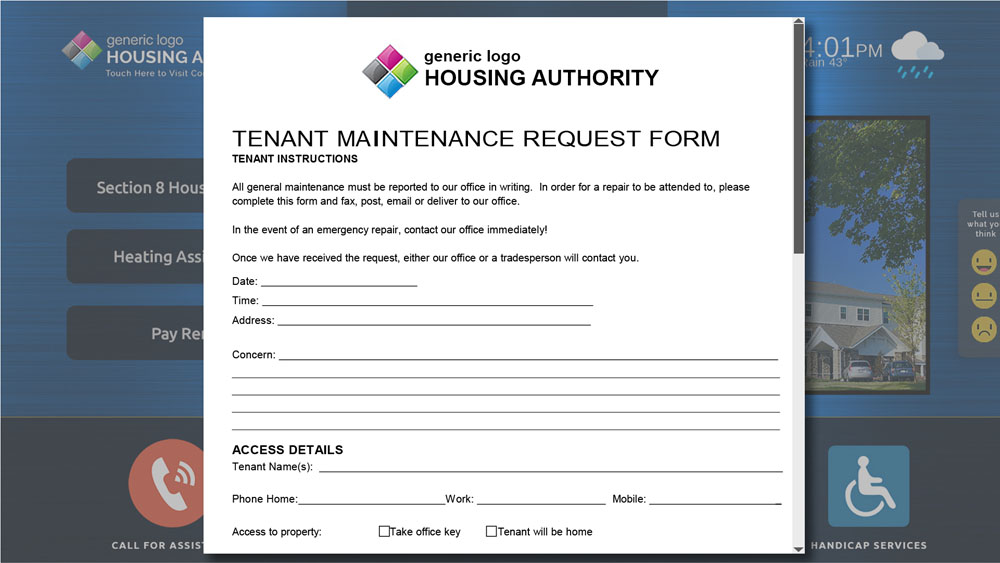
The Instructional Pop-Up Window is customizable to fit your workflow and unique needs of your customers. The above is one of many ways the feature can be utilized.
What if I Need to Update the Instructional Pop-Up Window to Read Differently?
Updating the Instructional Pop-Up Window is quick and easy – all you have to do is log into the administration portal and change the copy as needed, or as frequently as you would like.
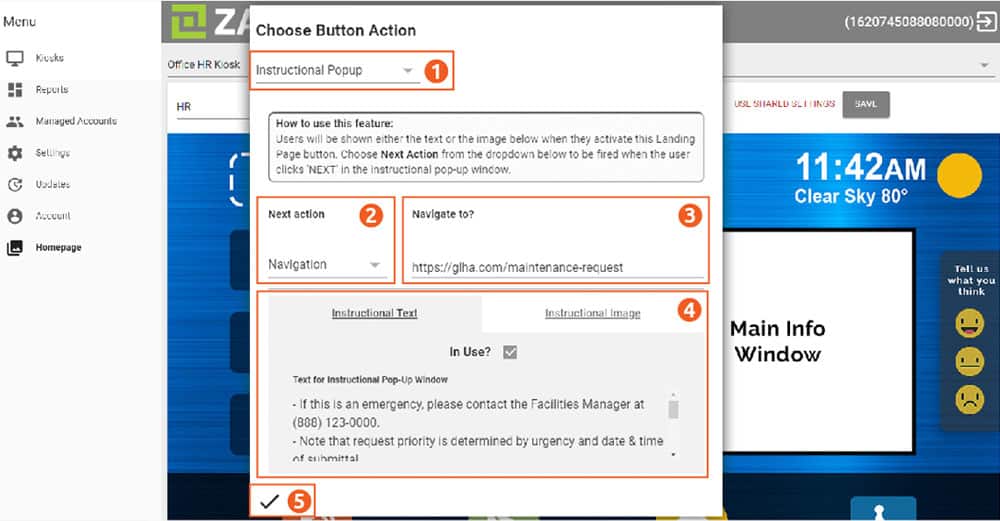
After logging in, navigate to the Homepage sidebar menu option. Select the chain link on the button you’d like to configure.
- Under “Choose Button Action”, select Instructional Popup from the dropdown.
- Under “Next action”, select Navigation.
- Under “Navigate to?”, enter your desired URL
- Under “Instructional Text”, enter your desired message.
- Click the check mark to save your changes.
Do I Need Zamok Software to Get the Instructional Dialogue Feature?
Yes. The Instructional Dialogue workflow is part of the Premier Zamok Package, which also includes features and capabilities like:
- Alerts & Notifications
- Document Scanning
- Remote Admin.
- Reports & Statistics
- Screen Templates
- Slideshows
- Surveys & Reviews
- User Account Management
- VOIP Phone Support
- Weekly Status Reports
To learn more about the Instructional Window or for pricing information regarding self-service kiosks, give us a call at 603-865-1000 or submit a contact request form here.