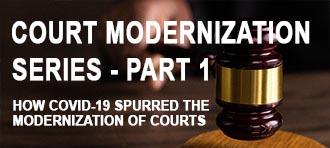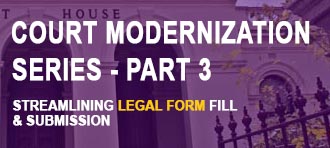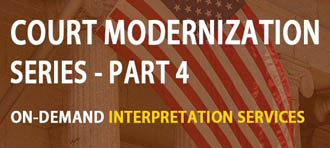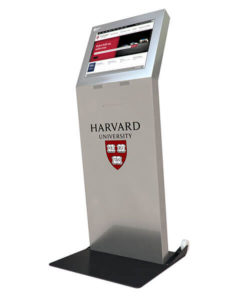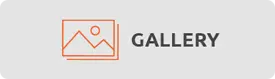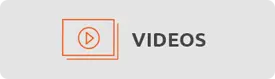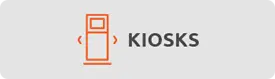Issue:
Customer has added multiple user profiles to a kiosk, and now it no longer logs in automatically, or it logs into the wrong account.
Solution:
You can set Windows to automatically log into a user account by:
- Click Start, type “netplwiz” (may also be invoked via a win+R command) and then press Enter.
- In the User Accounts dialog box, select the account you want to automatically log on to.If it is available, clear the Users Must Enter A User Name And Password To Use This Computer check box.
- Click OK.
- In the Automatically Log On dialog box, enter the user’s password twice (if the account does not have a password, leave this blank) and click OK.