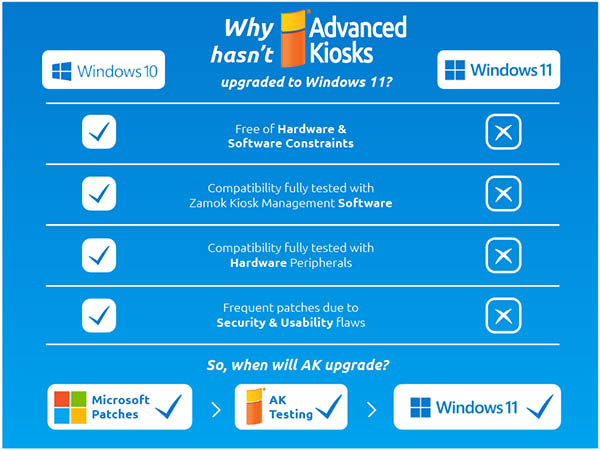Kiosk Knowledgebase
General Troubleshooting
Advanced Kiosks knows your kiosk provides great value to your self service project. Let our Kiosk Knowledge Base help with your troubleshooting. Are any of the following articles listed below similar to your problem? Click an article to find out more. For further assistance, please visit our product documentation pages, create a support ticket or call one of our technical support experts at (603) 865-1000.
My touchscreen monitor stops responding to touch after 72 hours
Description: My touchscreen monitor stops responding to touch after 72 hours. Touch function can be restored by turning the power to the monitor off and then back on, but after 72 hours it will cease to work again and require another power cycle. This issue is only...
A ‘URL Blocked’ notification pops up on my kiosk
Description: A ‘URL Blocked’ notification pops up on my kiosk when navigating to certain websites. Solution: This is an intended effect of the Zamok WebFilter. Some sites may load and behave as expected while still displaying the...
Kiosk shows "CMOS CHECKSUM ERROR – DEFAULT LOADED" on boot
Description: Kiosk shows "CMOS CHECKSUM ERROR - DEFAULT LOADED" on boot Solution: The CMOS battery may be failing. If you encounter this issue, please open a technical support case HERE. Â
Yellow Exclamation Mark Over the Internet Connection Icon
Description Kiosk is showing a yellow exclamation mark over the internet icon in the taskbar. The kiosk cannot connect to the internet. Solution Some Organizations networks require the device to log in through a registration page for internet access. Check to see if...
Stuck in a loop
Description: Finding a kiosk at the "Startup Repair" screen is indicative of an unsuccessful Windows boot. This will occasionally occur if Windows did not shutdown correctly (usually due to power being turned off unexpectedly). In most cases, the "Startup...
"Current BIOS settings do not fully support the boot device" error on kiosk restart
Motherboard Affected: ASUS H871-i Plus (Kiosks shipped from 2015 through 2018 ) ASUS P8H61-I (Kiosks shipped from 2014 through 2015) Description: On restart, the kiosk does not load Windows, instead shows an error message that reads "Current...
SMART Errors on Startup
S.M.A.R.T. (Self-Monitoring, Analysis, and Reporting Technology; often written as SMART) is a monitoring system included in computer hard disk drives that detects and reports on various indicators of drive reliability, with the intent of enabling the anticipation of...
Touchscreen not being detected on iKiosk
If the touchscreen is not being detected on an iKiosk: Unplug the USB labelled "Touchscreen" from the computer Wait 30 seconds Plug it back in If the problem persists: Unplug the USB labelled "Touchscreen" from the computer Wait 30 seconds Plug it back in to a...
Touch Screen Calibration – Countertop, Retail or Ticketing kiosk
Peripherals Required: USB Mouse USB Keyboard Kiosks: Countertop Retail Ticketing Steps: Select the Calibration Icon on the Desktop If there is no desktop calibration icon, the touch calibration tool can be found by hitting the windows key, and typing 'Touch'. Look for...
UI Zooming uncontrollably
ISSUE: User interface (web content) would randomly and uncontrollably zoom, making the interface not usable until the kiosk (actually a Zamok reset could fix problem) was reset  RESOLUTION: Flicks is a feature...
Screen alignment is off, touch is inaccurate.
Description: The spot where I am touching on the screen does not match where the cursor is showing on the screen Solution: On all of our kiosks, there is a touch screen alignment tool on the DESKTOP. What it looks like or reads will vary by the kiosk model and touch...
Touchscreen cursor moves in the opposite direction of the finger
Description: Mouse cursor does not match where you touch on the screen. Â Solution: The touch screen requires calibration. Look for the screen calibration tool on the desktop of the kiosk.
Hard Drive is making a clicking noise
Issue: The kiosk computer hard drive is making a clicking noise when I turn it on. It's definitely the drive; not a fan. Resolution: Hard drive has failed, or is in the process of failing. Contact Advanced Kiosks for an RMA, or to purchase a replacement component....
Thermal receipt printer printing blank sheets
Description: The thermal printer inside of a kiosk prints blank sheets Resolution: Thermal printers work by selectively heating coated thermal paper when the paper passes over the thermal print head. Thermal receipt paper has this coating on...
Zamok will not print
Description: Kiosk will not print from Zamok, and is not reporting any errors.  Solution: Check the printers that are installed on the kiosk. Close out of Zamok. Press the Start Menu, and type in "Printers". Select "Printers and Scanners"...
USB Device Not Recognized
Issue: I'm trying to add a device to the kiosk, but it is not recognized in the Device Manager. Troubleshooting: Remove all USB devices that are experiencing issues, and reconnect them into a different USB port than they were originally in. Restart the...
Humming noise from Compact Power
Description: There is a humming or buzzing noise coming from the kiosk computer or kiosk case. Â Solution: Open the front door to your kiosk and inspect the CPU cooling fan (the large fan in the middle of the motherboard). Check if there is a wire rubbing...
Disk Read Error
The disk read error indicates that whichever disk the computer is trying to load from cannot load the operating system and could be caused by any peripheral connected to the motherboard via USB, a disconnected cable, or a bad drive. These troubleshooting steps are...
Compact Power Kiosk Shows "No Video"
Description:Â Compact power kiosk turns on and makes normal windows boot noises (can hear Windows signing in), but the monitor shows "No signal" or "No video" Resolution:Â Check the video cables connection to the motherboard and the monitor. If...
Power button flickers
Description: On trying to start the computer inside of the kiosk, the power button flickers and then the computer shuts off. Solution: You computer's power supply has most likely failed. Please submit a technical support ticket HERE.
Freestanding Kiosk does not power on when plugged in
If the kiosk does not power up when you plug in the power you will need to manually: press the computer button which is located behind the bottom door of your freestanding kiosk, only accessible by key. If pressing the power button does power the kiosk up you may need...
No Video input. Please check cable
If your kiosk displays "No Video Input" when first turning on, the most likely cause is simply a loose video cable connection. Please try the following: Turn computer on by pressing the power button on the computer inside the kiosk Check both ends of the...
Issue connecting to the internet using an external 4G/3G internet modem
Description: Cannot connect to the internet via an external 4G/3G internet modem. In the system tray, there are WiFi bars that have a small red X. Solution: Occasionally a kiosk will connect to a cellular modem, but is unable to access the...
Kiosk not detecting WiFi card
Description: Kiosk does not detect a Wi-Fi card. Solution: Some older model kiosks manufactured before 2013 will not detect a Wi-Fi card when it is plugged into a USB 3.0 (blue) port. Try plugging the Wi-Fi card into a USB 2.0 (black) port.
Zamok 1.0 is showing "This kiosk is offline" despite being connected to the internet
A set of kiosks that after a network update (in this specific case, they changed how the network handles SSL connections) reported as offline, despite having a good connection and being connected to via TeamViewer. Â This is a result of the way Zamok...
Kiosk will not connect to the internet or not power on correctly after a reboot
Kiosk will not connect to the internet or not power on correctly after a reboot This is an occasional issue with some of the Alfa WiFi adapters built into kiosks from roughly between 6/15-12/15.  If you have a kiosk that was shipped during that...
Internet is not reconnecting on kiosk reboot
Description: Kiosk is not reconnecting to the internet on kiosk reboot. Â Solution: Press the start button, and type in 'Device Manager' Open the menu option labelled "Device Manager" Find the Network Adapter that is not reconnecting. Right click on the...
How to adjust display settings
You can adjust the following display settings on your kiosk: Brightness Contrast Gamma Color Enhancement Refresh Rate Rotation Aspect Ratio To make changes, locate the "Intel HD Graphics Properties" icon on the taskbar, settings menu, or by right clicking on the...
Flickering Screen
Screen is flickering due to the antenna mount contacting the case, causing EMI. Verify that there is a black, or white insulation ring surrounding the antenna mount. If there isn't, contact support at 603-865-1000
Lines, static, or other interference on kiosk screen
Description: There are lines, static, or other visible interference on the kiosk screen. This is an issue that was seen with older kiosk models, where the WiFi antenna signal causes interference on the screen.  Kiosks: Freestanding sold before...
LCD is blinking every 7 seconds on 46" Monitor
Description: A 46" screen has a display that blinks every 7 seconds or so. Resolution: This issue is likely due to a failing power supply for the LED inverter for the screen. Please open a technical support case here.

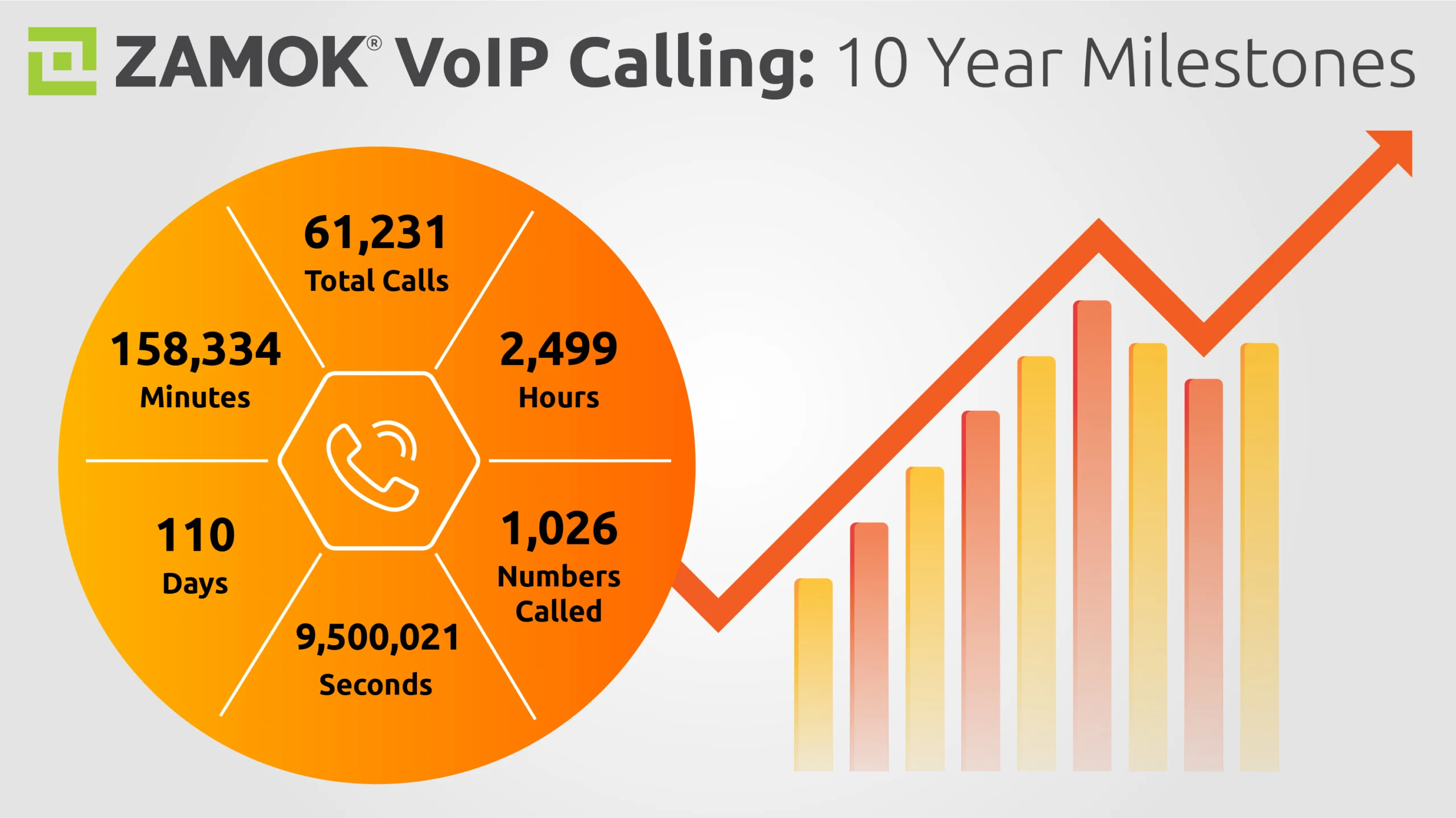



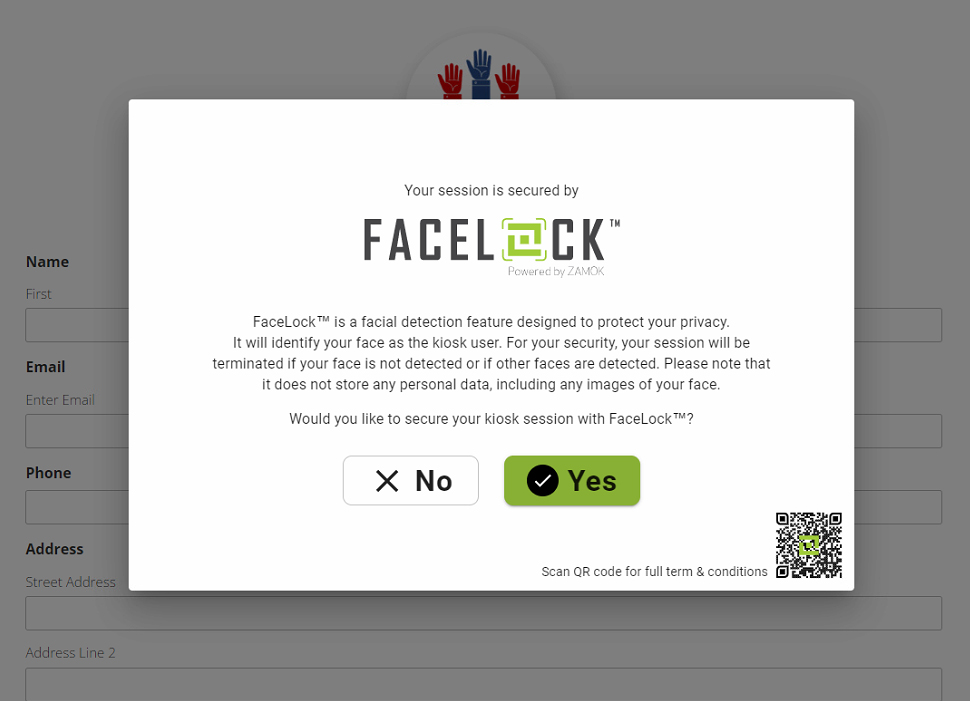
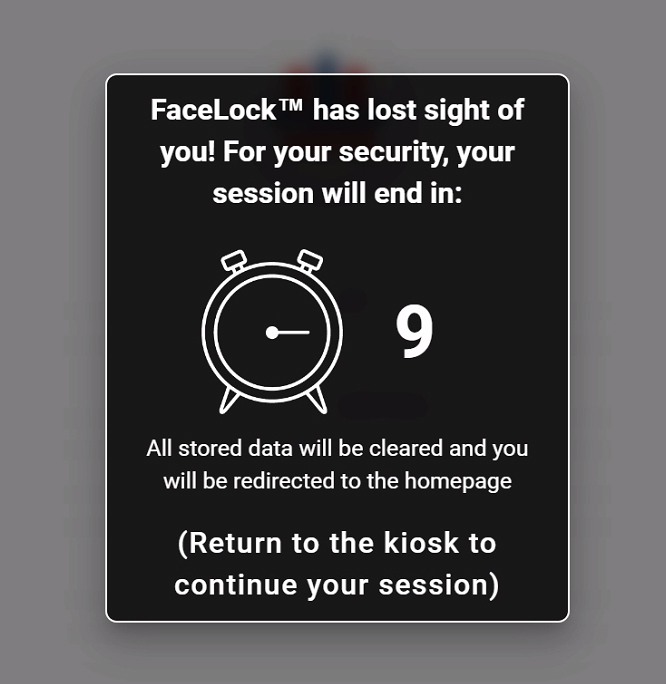
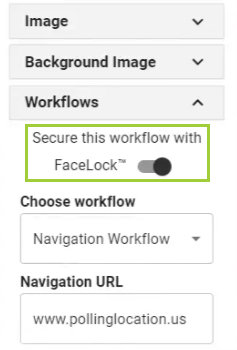 To activate FaceLock, administrators can easily attach it to specific buttons or workflows within the Zamok template editor. By toggling a switch in the template editor configuration pane, FaceLock can be enabled for the desired workflow, providing a seamless integration with the kiosk's existing functionality.
To activate FaceLock, administrators can easily attach it to specific buttons or workflows within the Zamok template editor. By toggling a switch in the template editor configuration pane, FaceLock can be enabled for the desired workflow, providing a seamless integration with the kiosk's existing functionality. The main project was Advanced Kiosks’
The main project was Advanced Kiosks’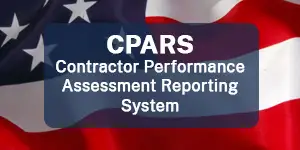 Government agencies use a company’s CPARS rating when considering future contract awards. Here are a few comments about Advanced Kiosks that were included in the evaluation:
Government agencies use a company’s CPARS rating when considering future contract awards. Here are a few comments about Advanced Kiosks that were included in the evaluation:
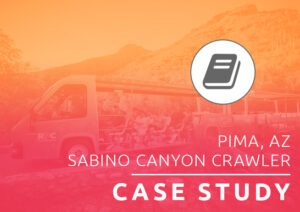
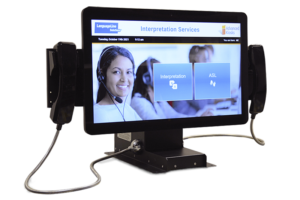 Having a convenient, cost-effective way to communicate with those who have a limited command of English can help improve education outcomes for students and provide a way for parents to better participate in their child’s education.
Having a convenient, cost-effective way to communicate with those who have a limited command of English can help improve education outcomes for students and provide a way for parents to better participate in their child’s education.



 On a regular basis,
On a regular basis,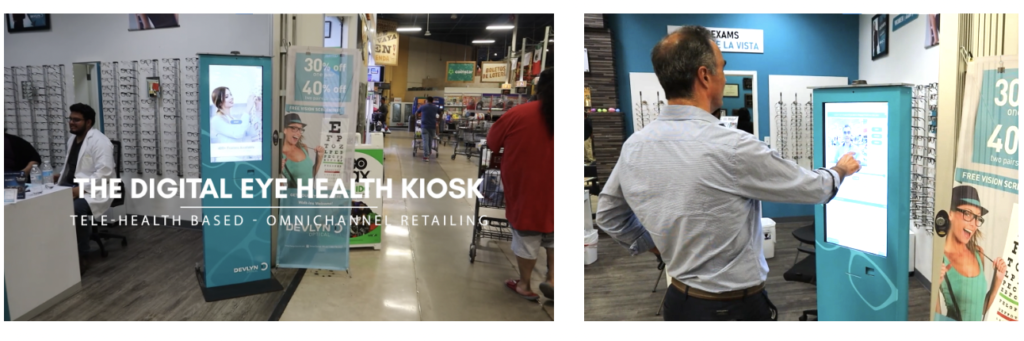
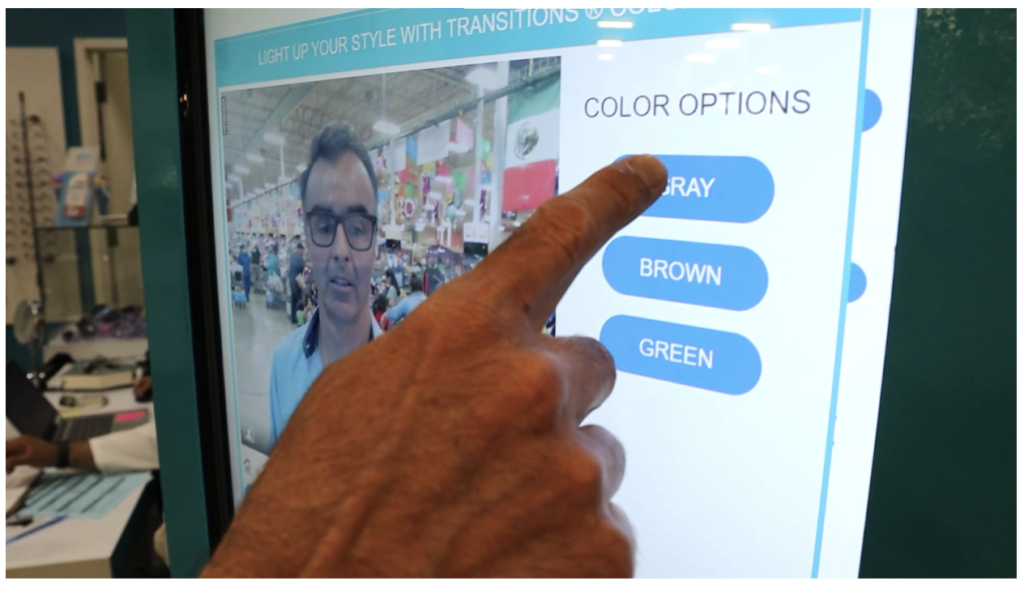
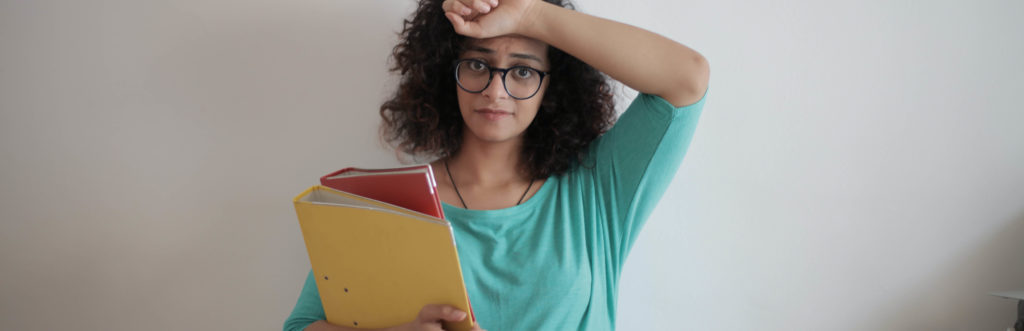
 In those cases, a desk and a chair will be required.
In those cases, a desk and a chair will be required.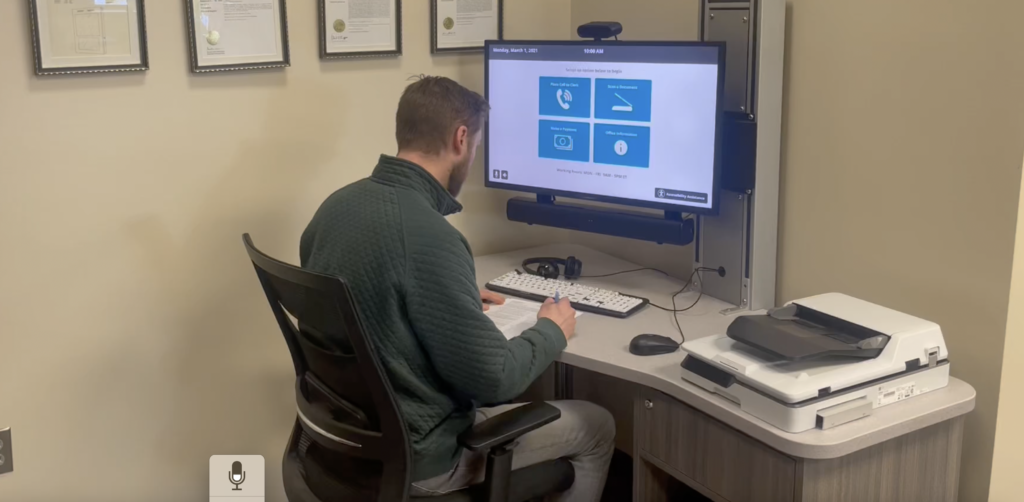
 Advanced Kiosks’
Advanced Kiosks’